Engaging with customers demands tireless professionalism. How well you communicate with your customers is usually a huge contributing factor to sales as well as customer retention. Not to mention the effects on brand identity. But, in order to always sound perfect––you've got to be a robot. So we brought AI to your dashboard instead. With our OpenAI integration, you can improve your customer conversations as they happen.
By integrating AI into your Chatwoot dashboard, you can improve your customer conversations in real-time without sacrificing your unique voice or brand identity. You'll receive AI-powered suggestions that help you refine your messages and communicate more effectively with your customers.
Setting up the integration takes less than a minute, and the benefits are immediate. To get started, follow the steps below.
How to integrate OpenAI with Chatwoot?
Step 1. Go to Settings → Applications → OpenAI. Click the corresponding “Configure” button.
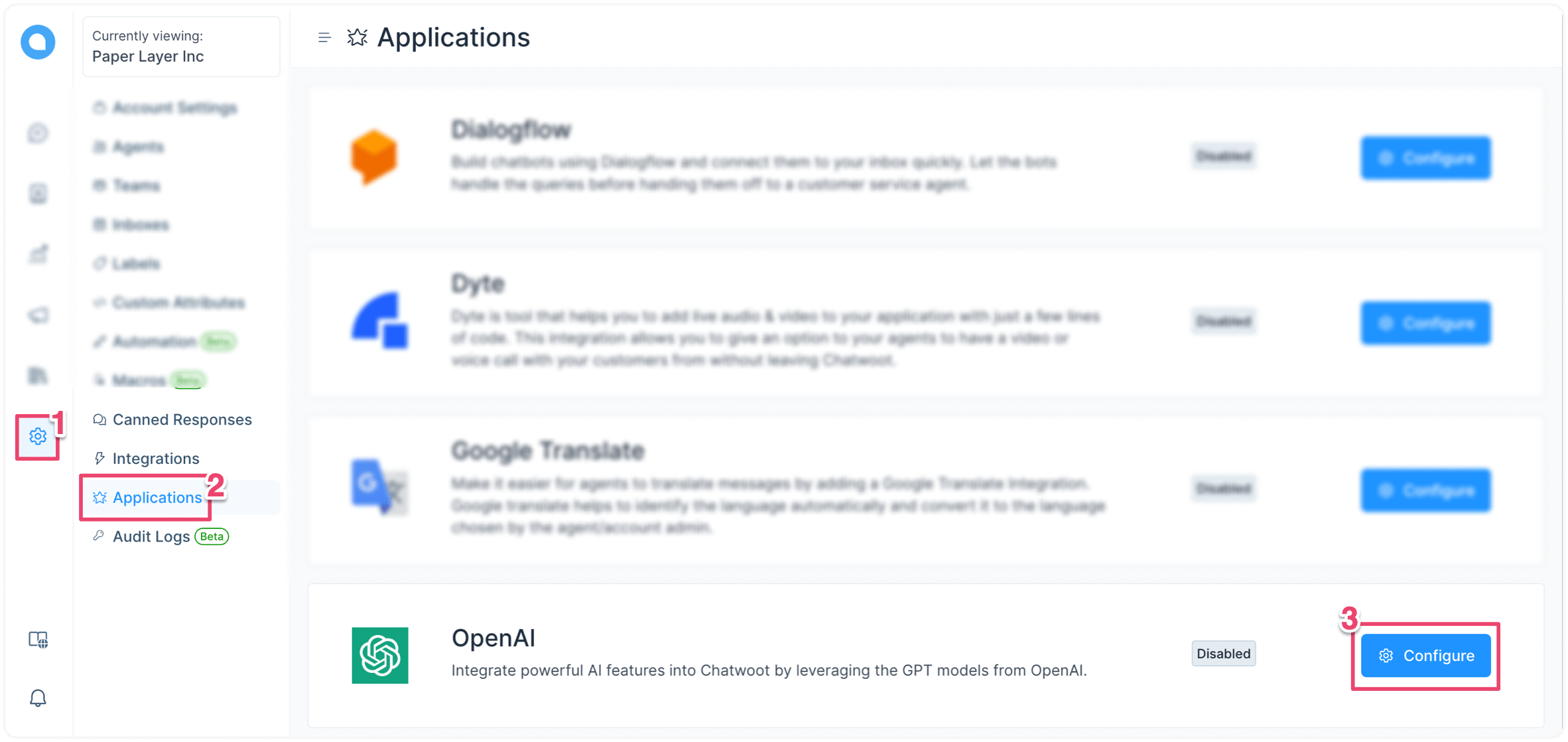
Step 2. Click the "Connect" button. A modal will pop up, asking for your OpenAI API key.
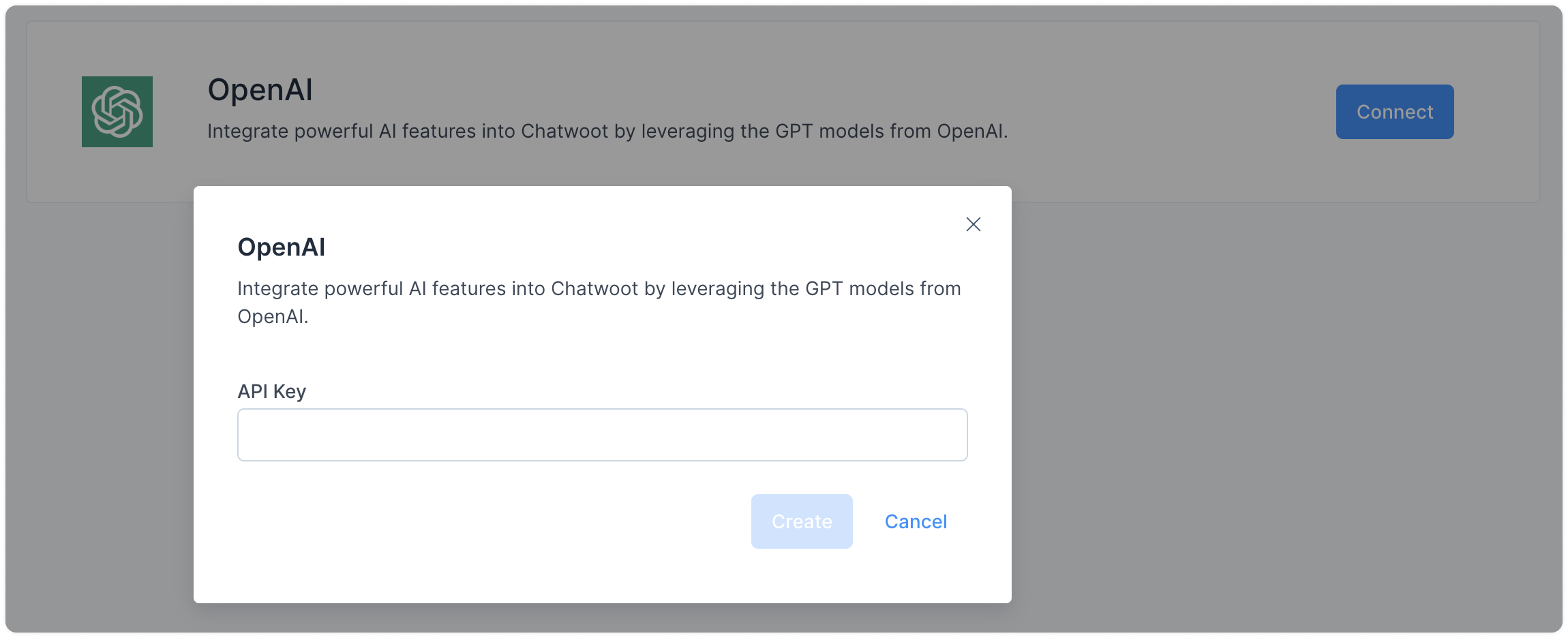
To get your OpenAI API key, log in to your OpenAI account and visit this link.
Once you enter your secret API key, you'll see a success message on the screen.
How to use the AI features in Chatwoot?
There are three AI-powered features in Chatwoot. The sections below explain how to use them.
Reply suggestion with AI
The “Reply suggestion with AI” feature suggests a possible reply to a message from a customer, helping with fast responses. Follow the steps below to use this feature.
Step 1. Go to your Conversations tab from the sidebar and open a conversation that needs a reply. You should be able to see a new option called "Reply suggestion with AI." Here's an example:
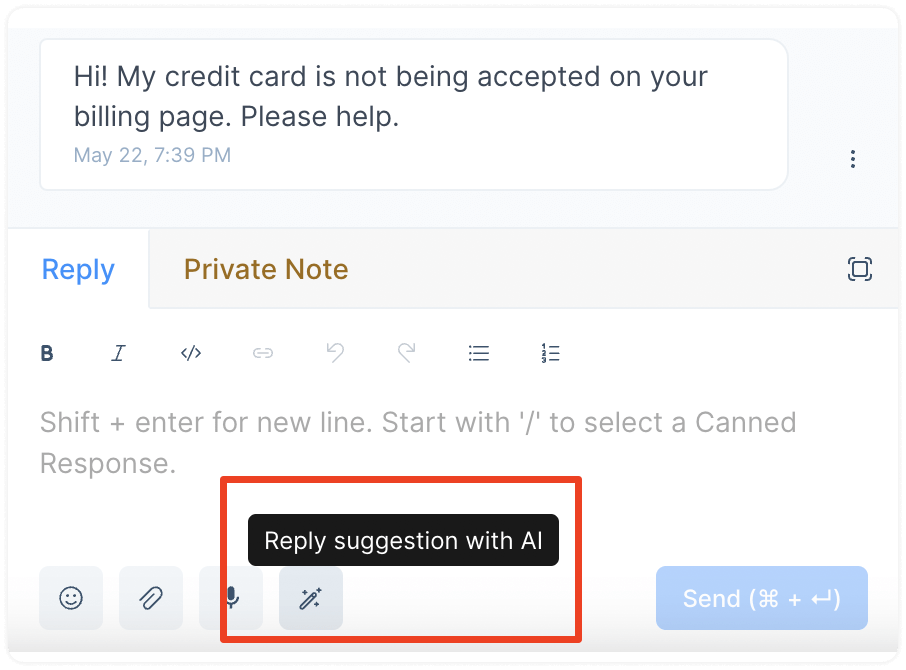
Step 2. Click the button to see the suggestion. The reply box will be populated with the suggested response.
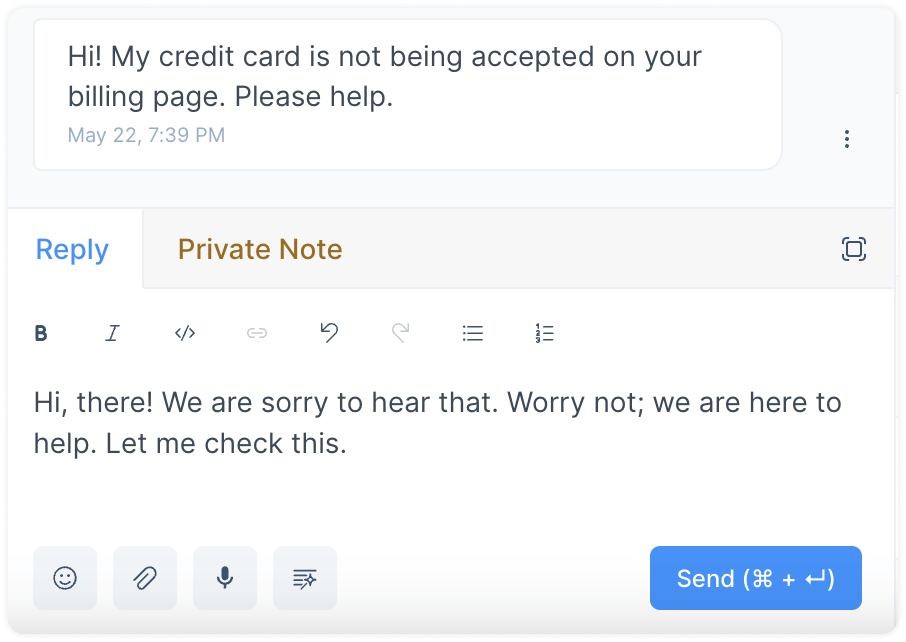
Step 3. Edit your message as you please, and hit the Send button!
Improve with AI
The “Improve with AI” feature suggests improvements to your message drafts as you compose them. Follow the steps below to use this feature.
Step 1. Go to your Conversations tab from the sidebar and open a conversation. Start typing a message in the text box. As you write it, you should be able to see a new option pop up called "Improve with AI." Here's an example:
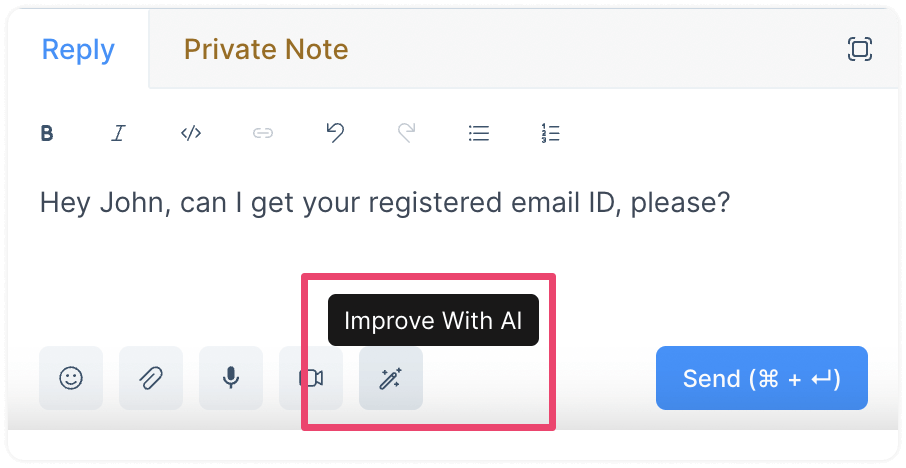
Step 2. Click the "Improve with AI" button to see your options.
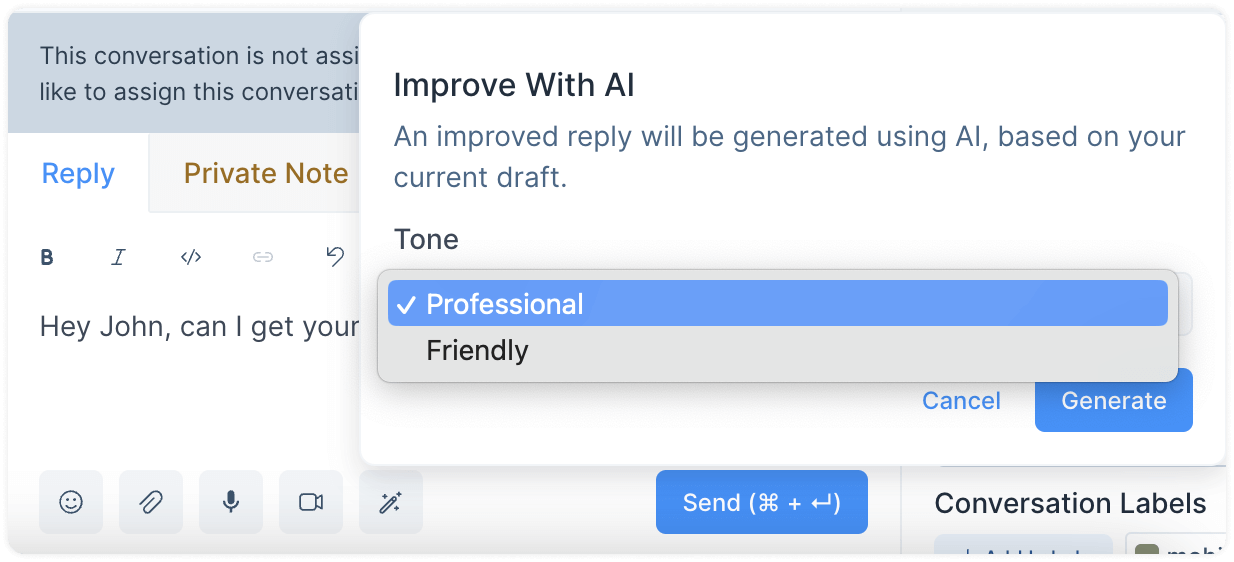
Select a tone for your message – professional or friendly. Click the "Generate" button.
Based on your tone selection, the AI will rewrite your message and instantly populate the text box with the new message. Continuing the example, this is what it would look like:
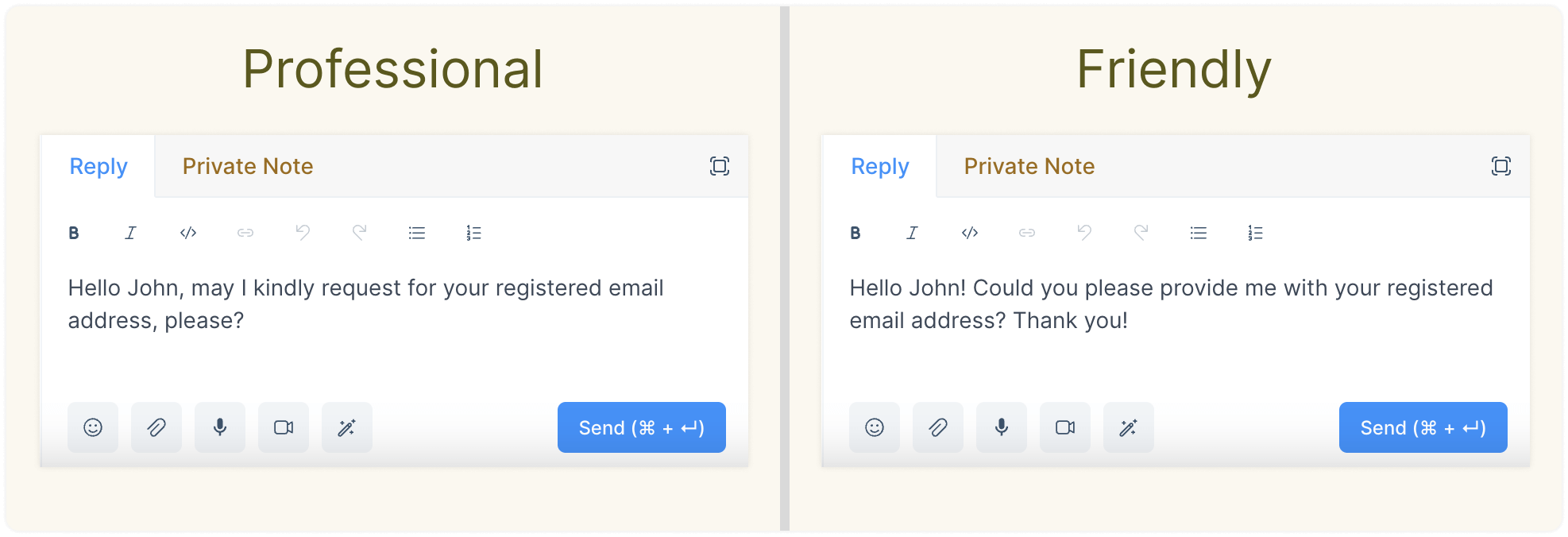
Step 3. Edit your message as you please, and hit the Send button!
Summary with AI
The “Summary with AI” feature summarizes conversations in Private Notes within seconds. Follow the steps below to use this feature.
Step 1. Go to your Conversations tab from the sidebar and open a conversation. Switch to the “Private Note” tab. You should be able to see a new option called "Summary with AI." Here's an example:
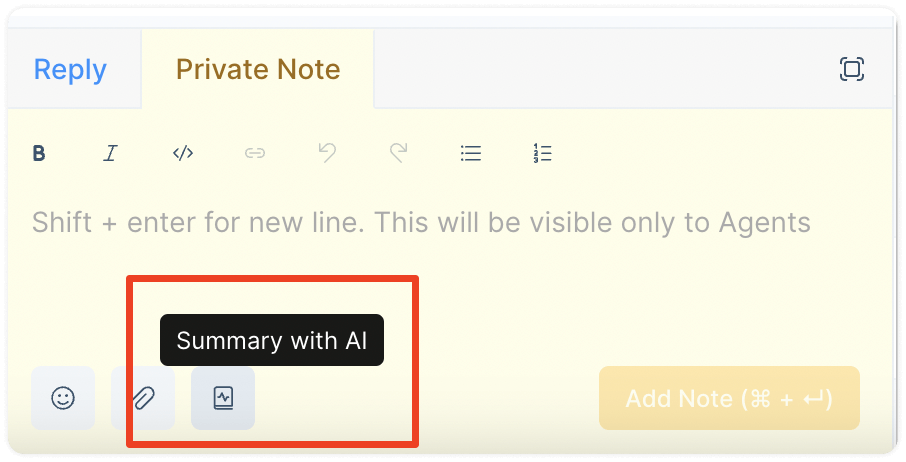
Step 2. Click the button. The text editor will be populated with a summary of the conversation.
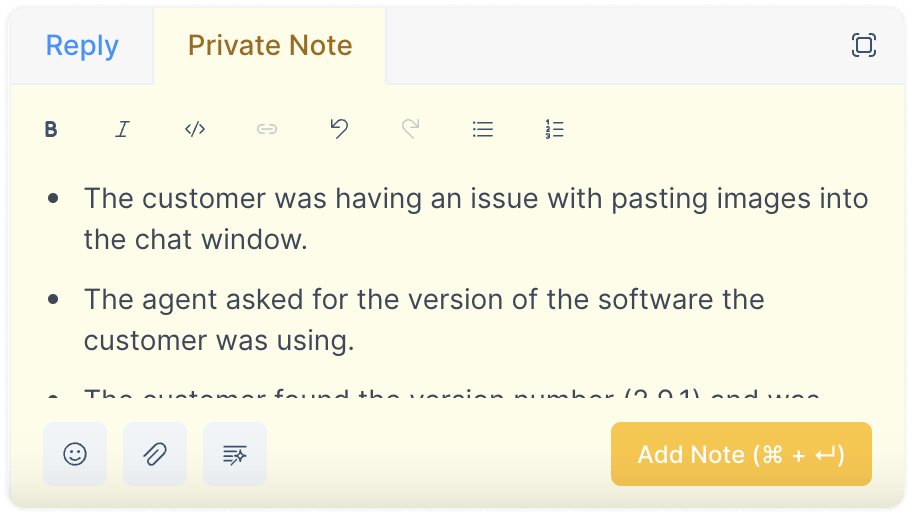
Step 3. Edit your note as you please, and hit the ‘Add Note’ button!
How to use AI Assist?
You can toggle the AI assist by either selecting it from the command bar or clicking the AI Assist button inside the editor.
To select a desired feature, simply click on it.

Once you have clicked on an option, the Reply Suggestion with AI modal will open, displaying AI-generated content. To insert the content into the editor, click on the Use this suggestion button.
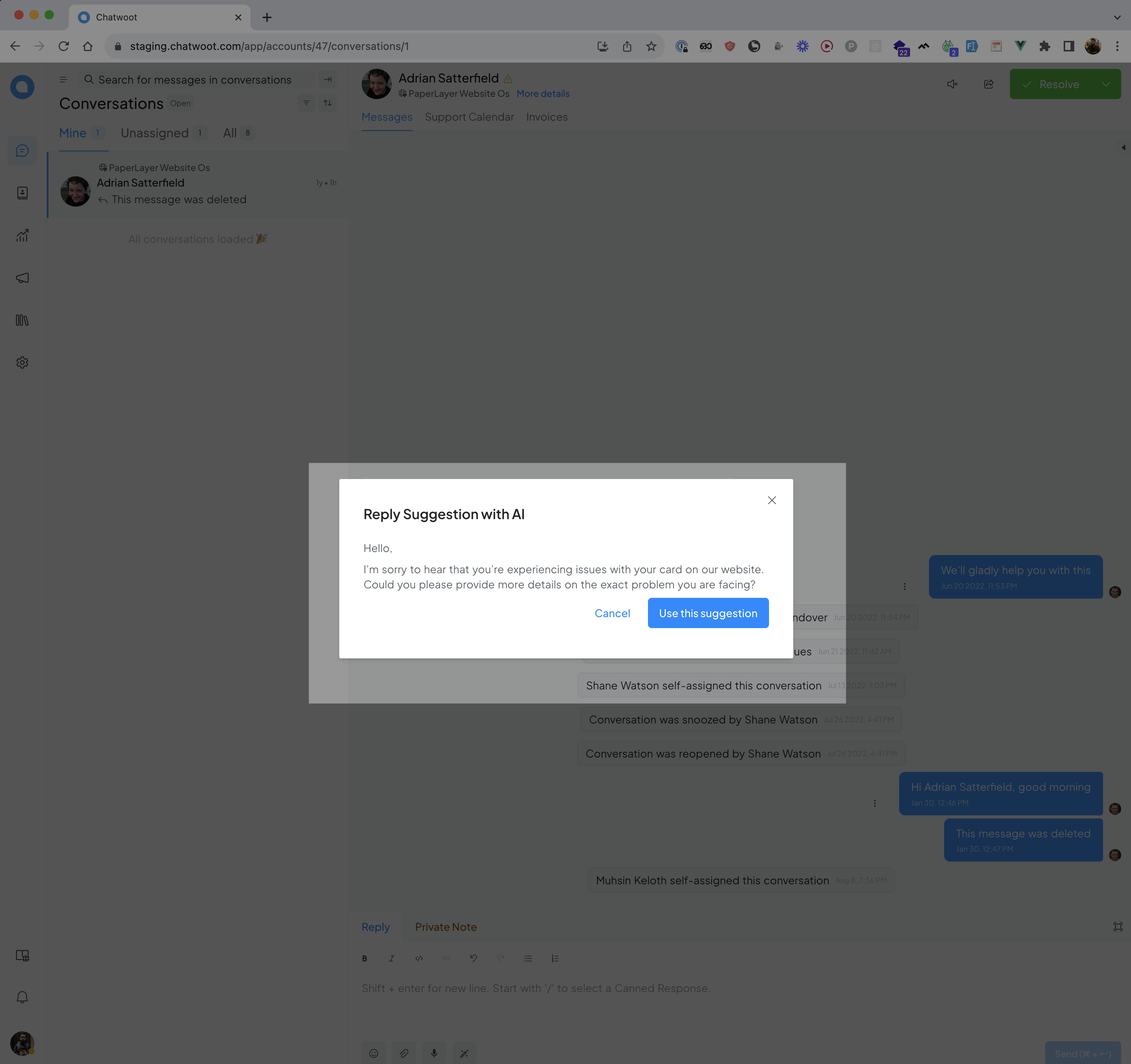
FAQs
Are AI Assist results always accurate?
The results may not always be accurate. While the AI Assist is designed to provide accurate suggestions, it is important for agents to review and verify the suggestions before sending them to customers. Additionally, we are continuously working on improving our AI Assist.
Do you support any AI providers other than OpenAI
At the moment, we support only OpenAI. But we are planning to add more providers soon.