We recommend Instagram Business Login as the preferred authentication method, as it provides simpler configuration and a better developer experience. Please refer to this guide for more details. We will be stopping the support for Instagram via Facebook Login in the future from v4.1 onwards.
If you are using a self-hosted Chatwoot installation, please set up your Instagram app as described in this guide.
For the cloud version of Chatwoot, please follow this guide.
Prerequisites
Before bringing your Instagram inbox to Chatwoot, you need to make sure that you have a Business Instagram account.
Step 1. Set up a Business Instagram account if you don't have one. This guide from Instagram will help you do the same.
Step 2. Make sure your Facebook page is connected to this Instagram account. To connect Facebook and Instagram, follow these steps:
-
Select Your Page.
-
Go to Settings.
-
Select “Instagram” and connect your business account as shown below:
Now switch back to Chatwoot App.
How to create an Instagram inbox in Chatwoot?
Step 1. Go to Settings → Inboxes → “Add Inbox”.
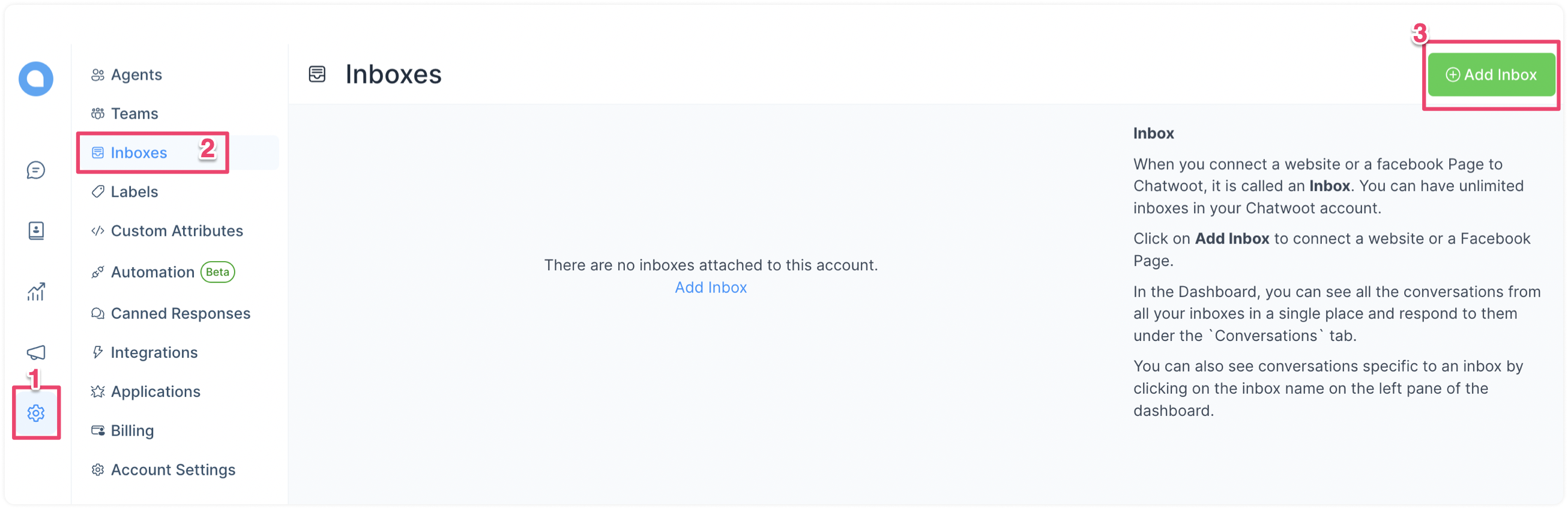
Step 2. Click on the "Messenger" icon.
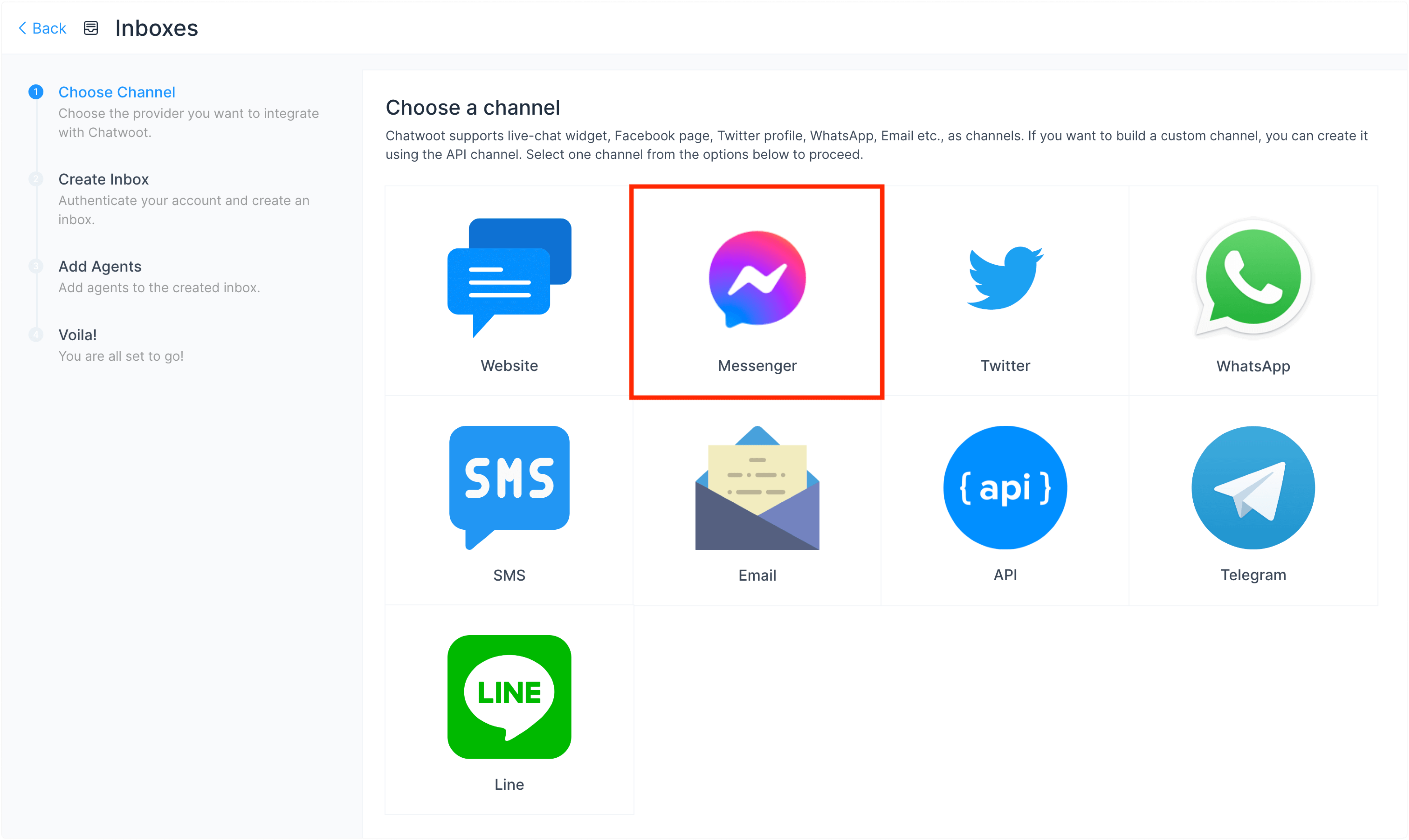
Step 3. Click on the Facebook login button. It will open a new window for you to log in.
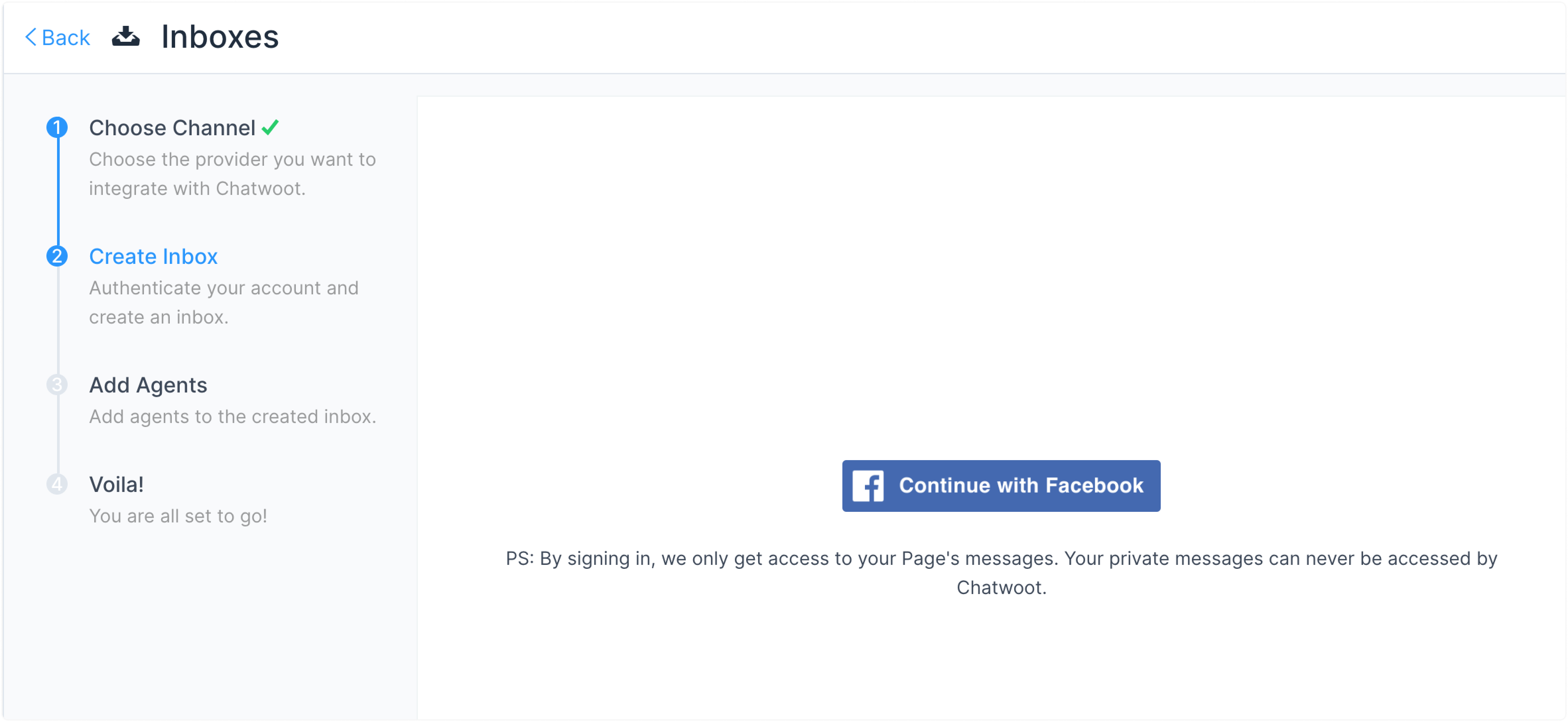
Step 4. Authenticate with Facebook, select an Instagram account and select the page you want to connect. Enable all permissions shown in the list. This will help Chatwoot to perform all the desired actions smoothly.
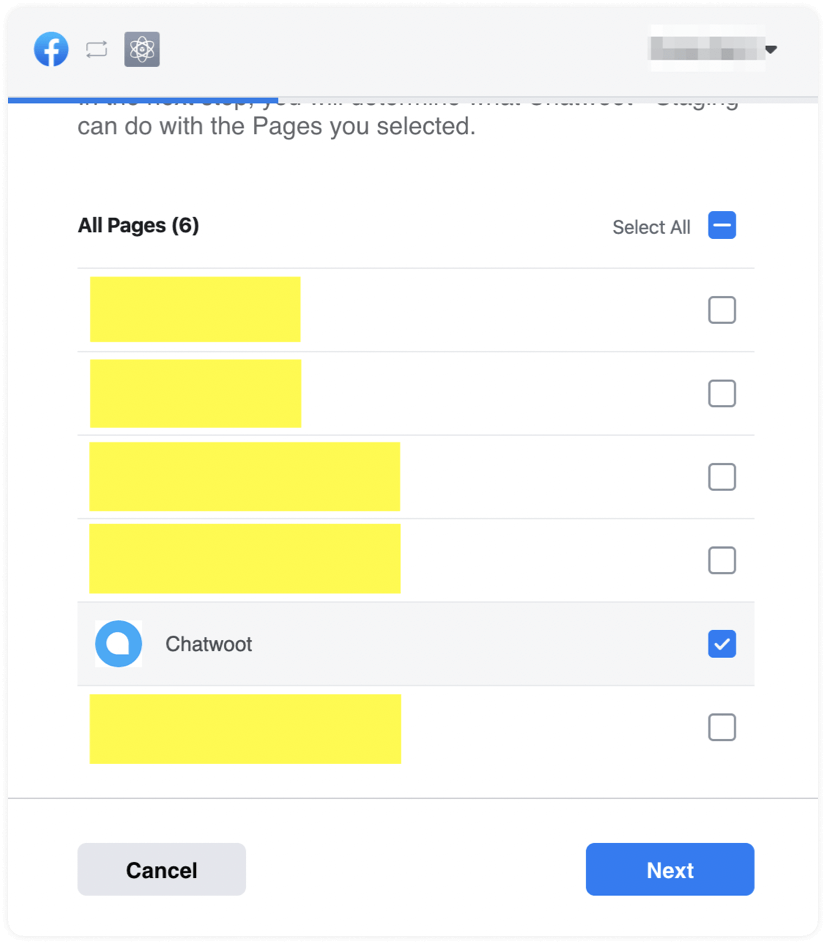
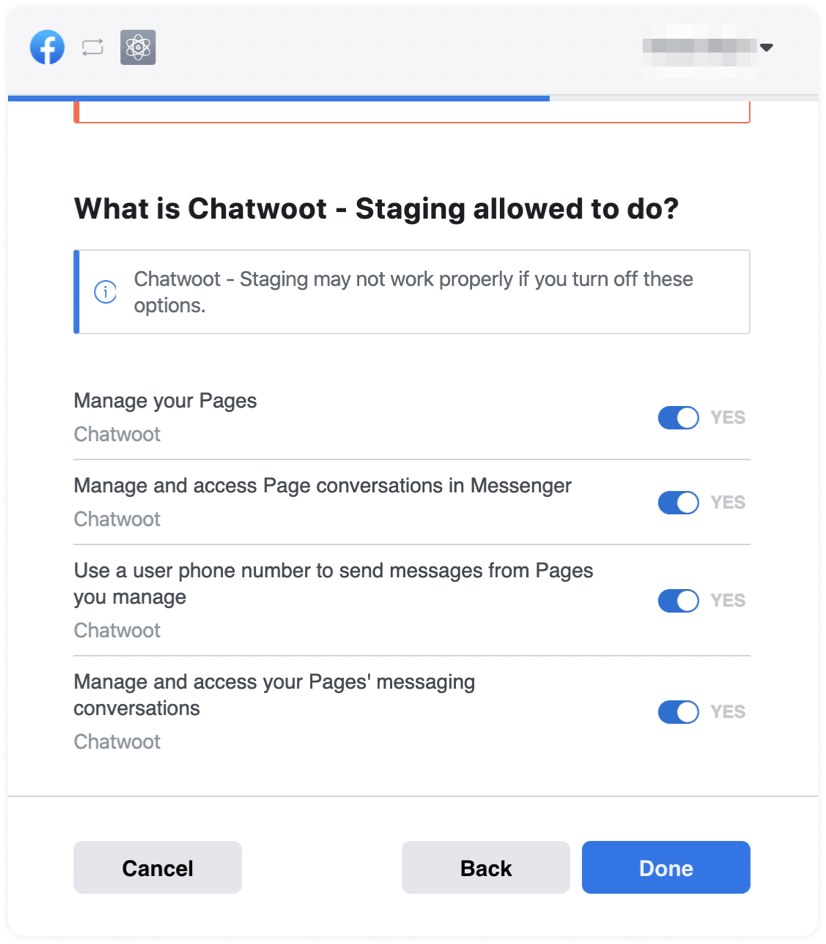
Step 5. "Add agents" to your Instagram inbox.
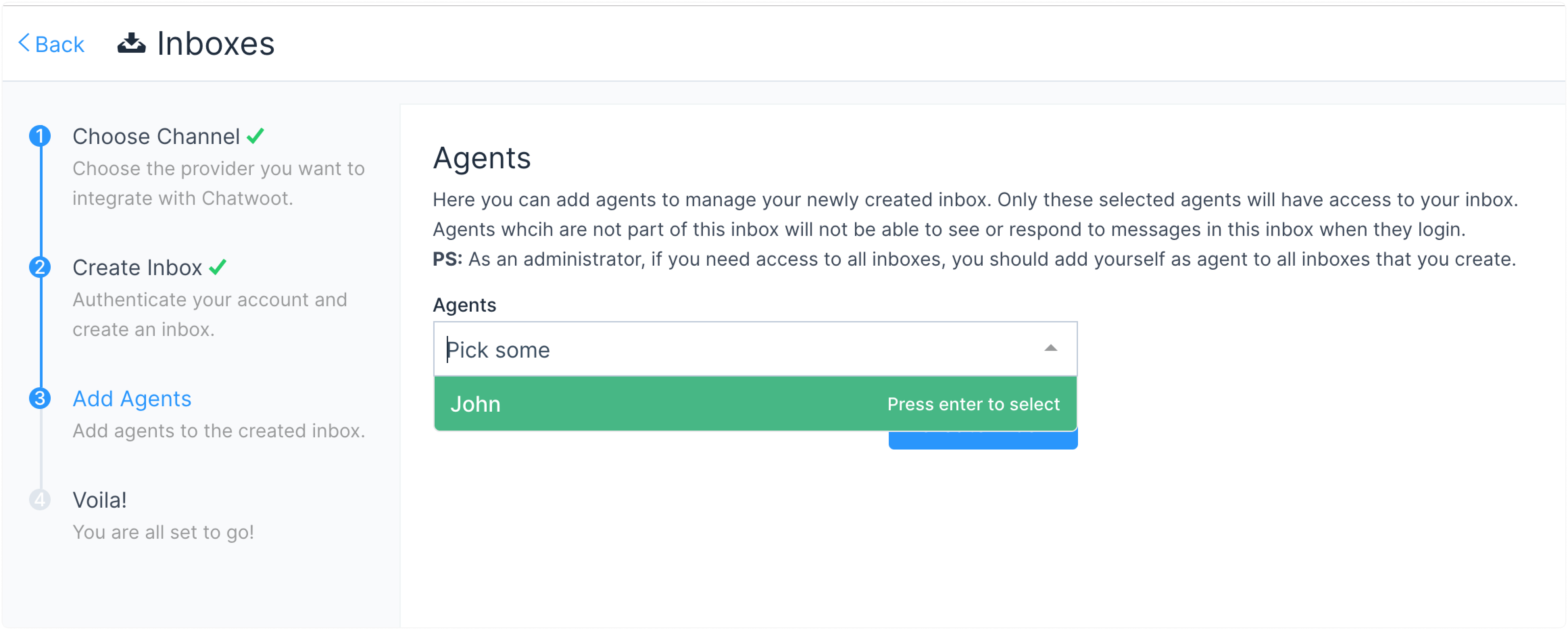
You have successfully created an Instagram inbox. Whenever a customer sends a message to your Instagram account, you will be able to see and reply to it in Chatwoot.>