This guide will help you create your account on Chatwoot cloud or any self-hosted Chatwoot installations.
I am using the self-hosted version
If you are using a self-hosted Chatwoot installation, you may directly open the URL {your_installation_url}/app/auth/signup.
P.S. We have a wholly different guide for self-hosted Chatwoot.
I am using the cloud version
Step 1. If you would like to use Chatwoot cloud, you can open chatwoot.com and click on the "Create a free account" button. This button takes you to the signup page.
Or, use this sign up link.
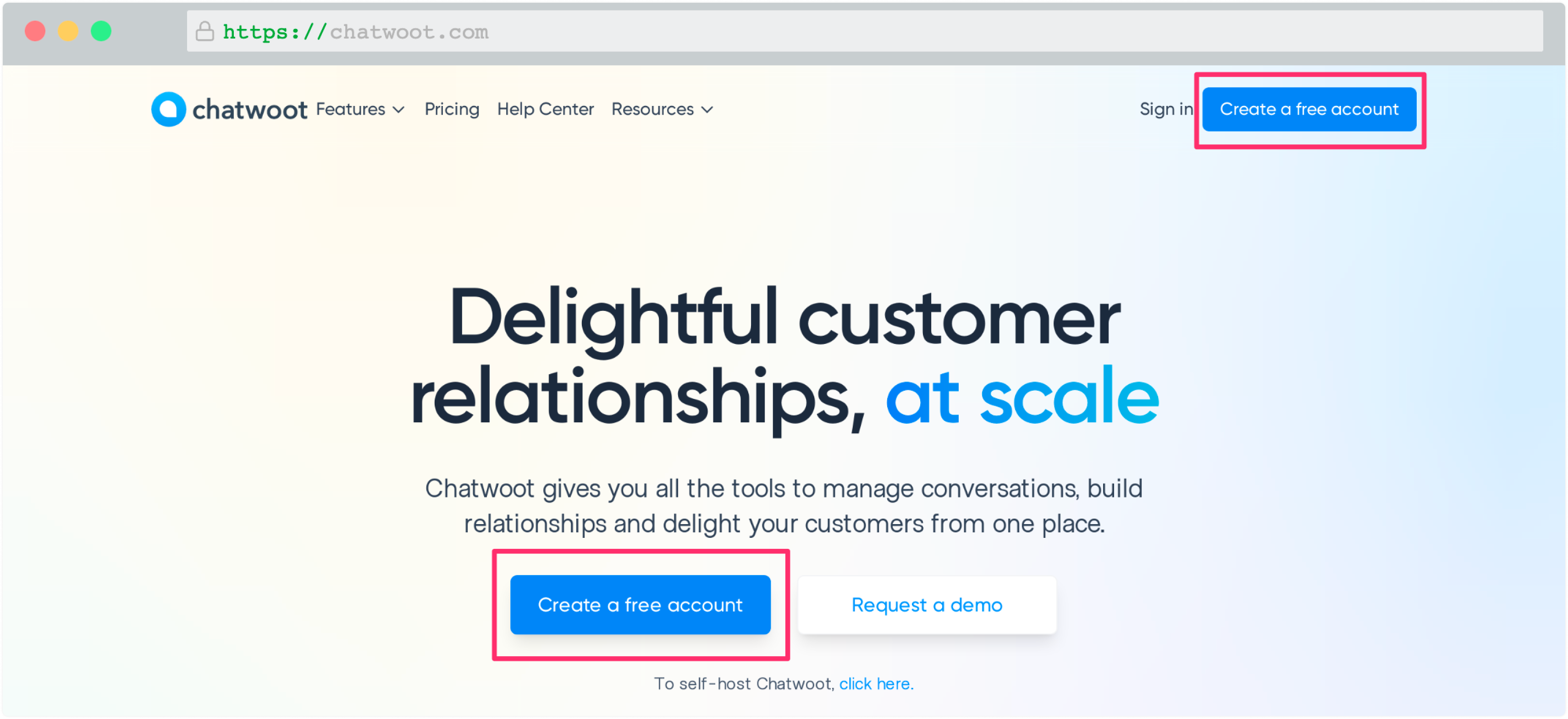
Step 2. Fill up the signup form presented to you.
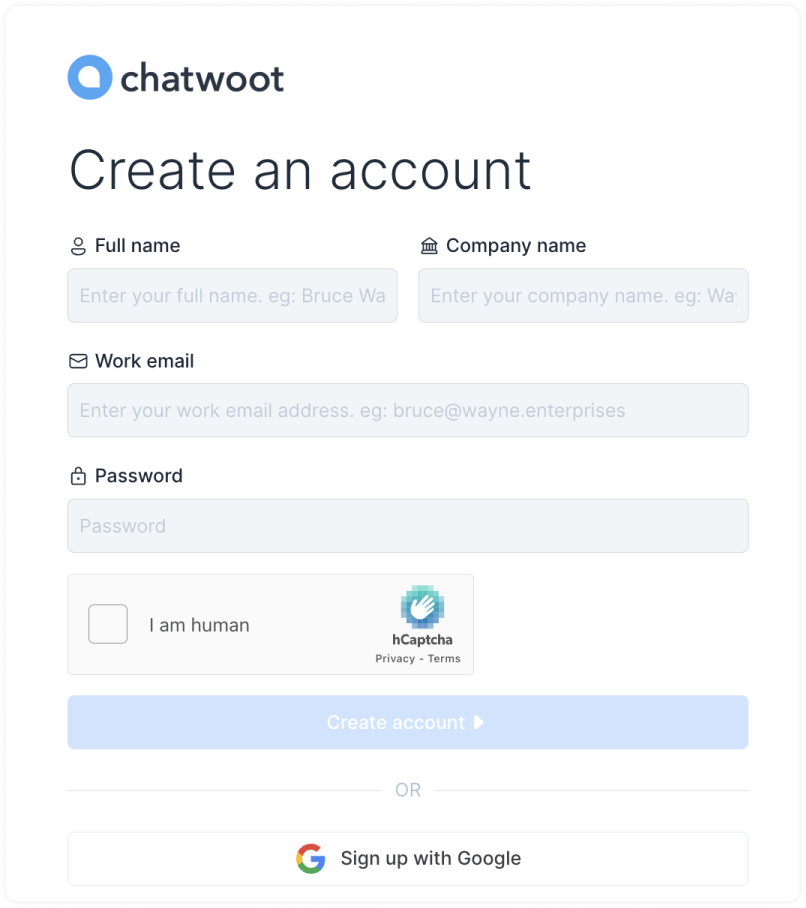
The fields required in the signup form are as explained below. Fill up the fields one-by-one.
-
Full Name
Enter your full name. For, e.g., John Hopkins.
-
Work email
Enter a valid work e-mail address. For, e.g.,
[email protected]. -
Account name
Enter the name of your company. For e.g., Wayne Enterprises.
-
Password
Password must contain at least one uppercase character (A-Z), at least one numeric character (0..9), and at least one special character (!@#$%&*()_+-=[]{}\|'"/\.,<>:;?~).
-
Confirm password
Confirm password should match with the password entered above.
Step 3. After signing up, you would be automatically logged into the dashboard. To complete the signup, you need to verify your email address. You will receive an email with the subject Confirmation Instructions from Chatwoot, as shown below.
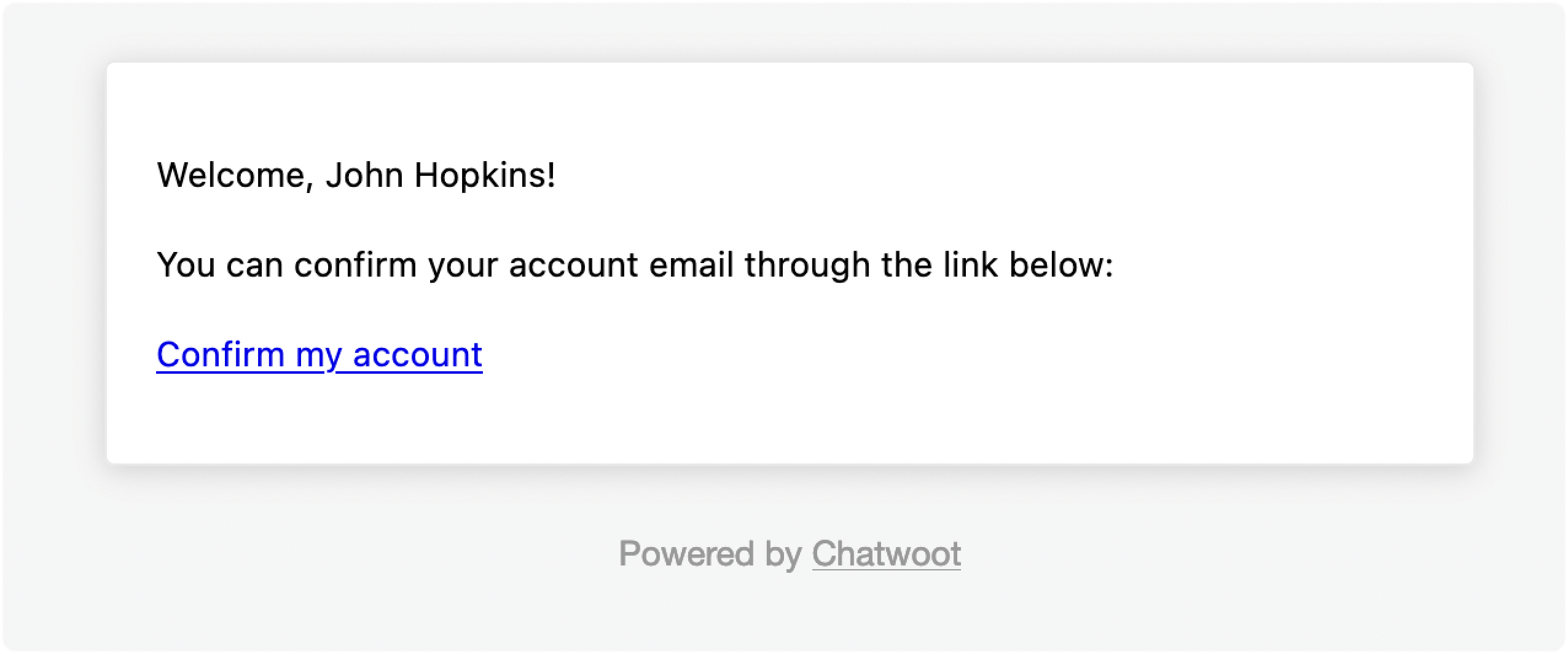
Step 4. Click on the Confirm my account button. You will be taken to your Chatwoot dashboard.
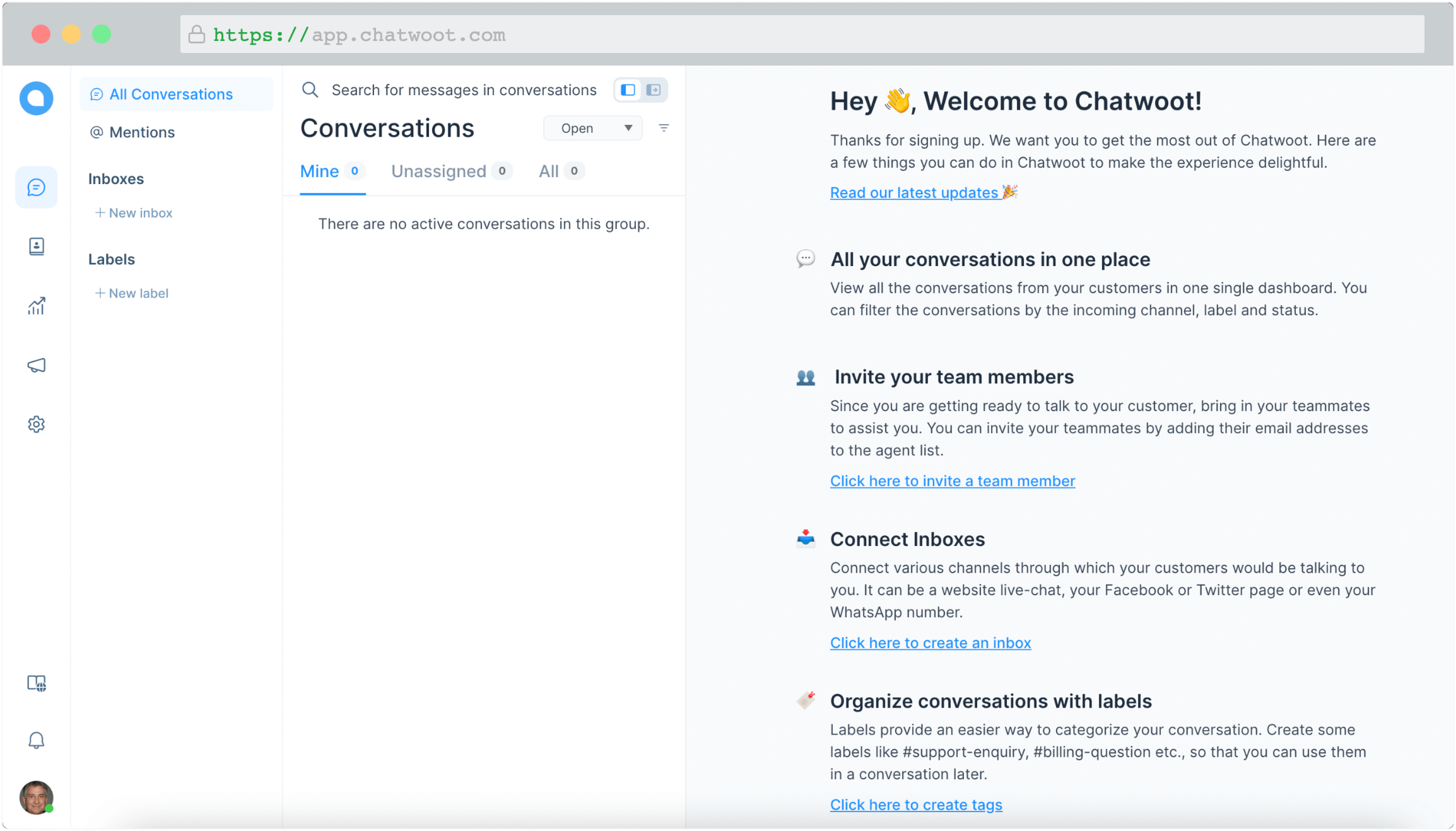
Next steps
We recommend you follow the steps below to set up your account and get the full power of Chatwoot.
You can also go through the Chatwoot 101 lessons to learn the ins and outs of effective customer engagement using Chatwoot.
-
Configure your profile: Set your name, picture, password, and more.
-
Configure account details: Setup your account’s name, language, etc.
-
Add Agents: Add your team members to your account to help manage conversations.
-
Add Inboxes: Add your conversation inboxes/channels like website widget, Facebook, WhatsApp, etc.
-
Configure your chat widget: Personalize your website chat widget.
-
Add Teams: Setup your teams like Sales, Services, Product, etc.
-
Add Labels: Setup labels for categorizing your contacts/conversations.
-
Add Canned Responses: Create your saved reply templates for frequently asked questions.
-
Integrations: Integrate Chatwoot with your favorite apps, or use Webhooks.
-
Applications: Connect your account with applications for better workflows.