Instagram App review submission template
This document provides a customizable template for brands requesting advanced Instagram permissions. Use this template to submit an Instagram App Review request and demonstrate how your app uses advanced messaging permissions to provide real-time customer support through Instagram.
Requested Permissions
instagram_business_basic– Retrieve connected Instagram Business account metadata (username, ID, profile picture).instagram_business_manage_messages– Receive and respond to direct messages.human_agent– Enable human responses beyond the standard 24-hour window.
Please replace all placeholder values such as BRAND_NAME, DASHBOARD_URL, EMAIL, and PASSWORD before submitting.
Start the Review Process�
Add the Website Platform
Navigate to the basic settings and add the Website platform. Provide your frontend URL in the platform configuration.
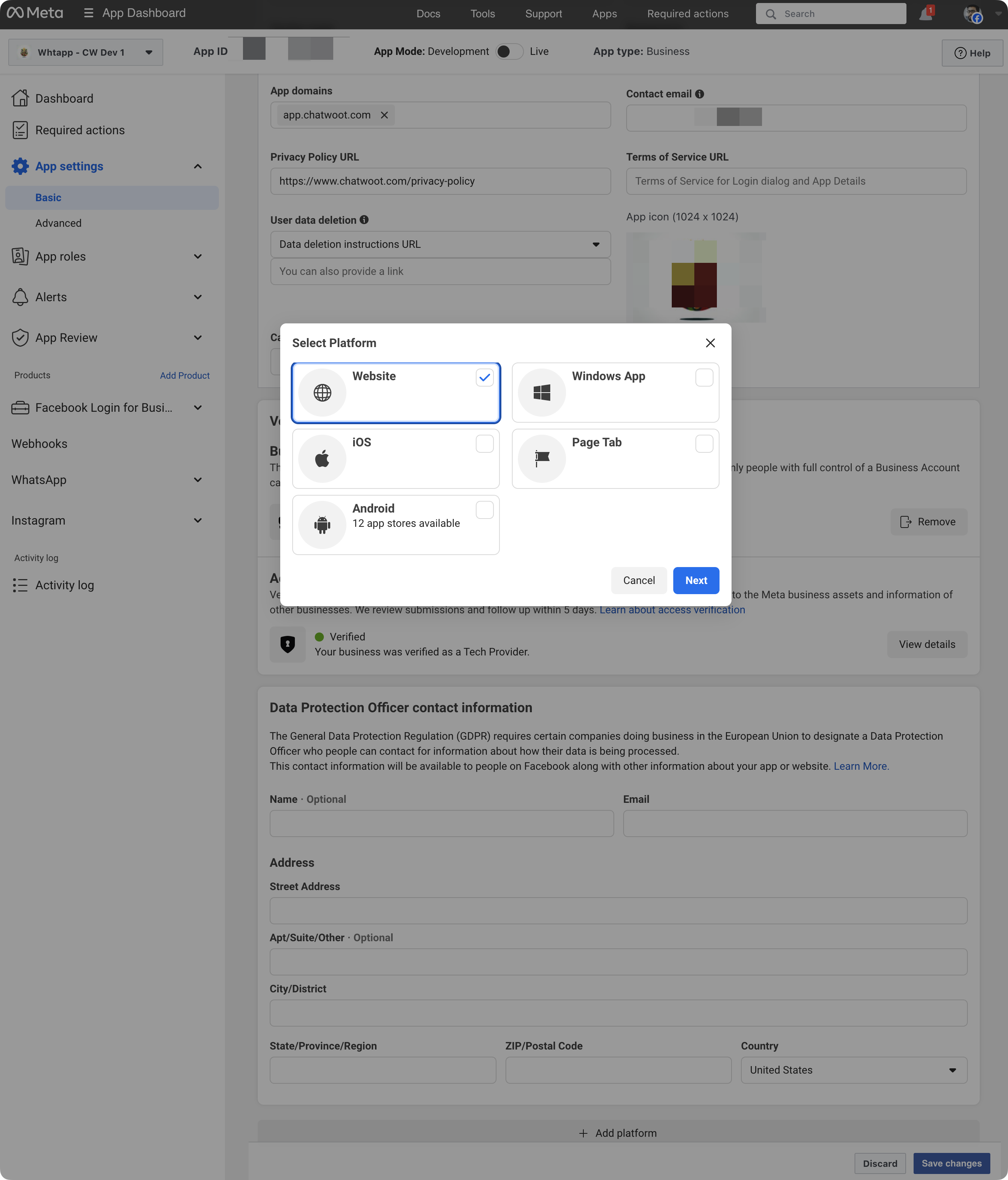
Go to the App Review Section
Go to the Instagram product and click on "Go to App Review".
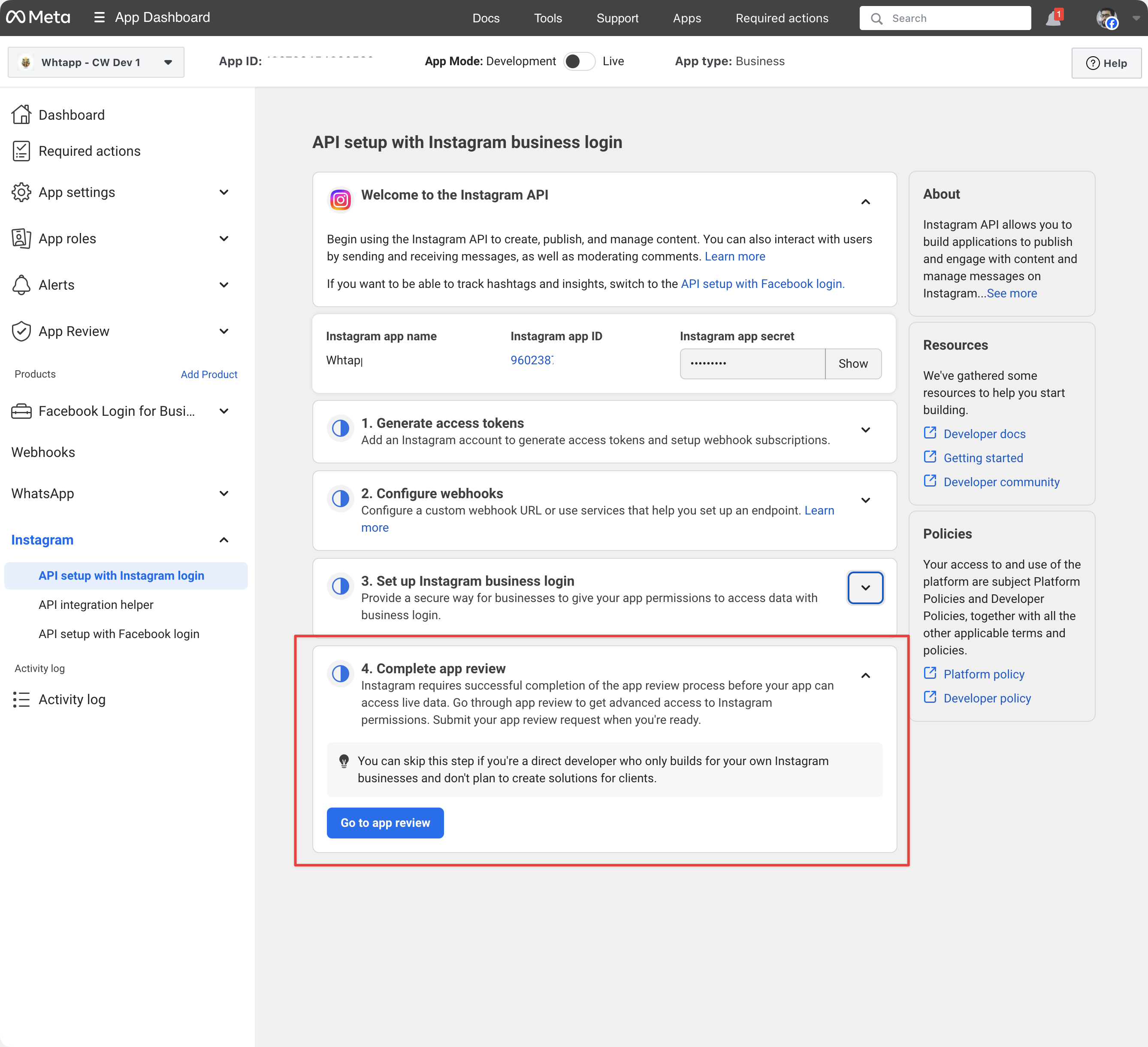
Confirm the Documentation
Click on "Continue" to confirm the documentation.
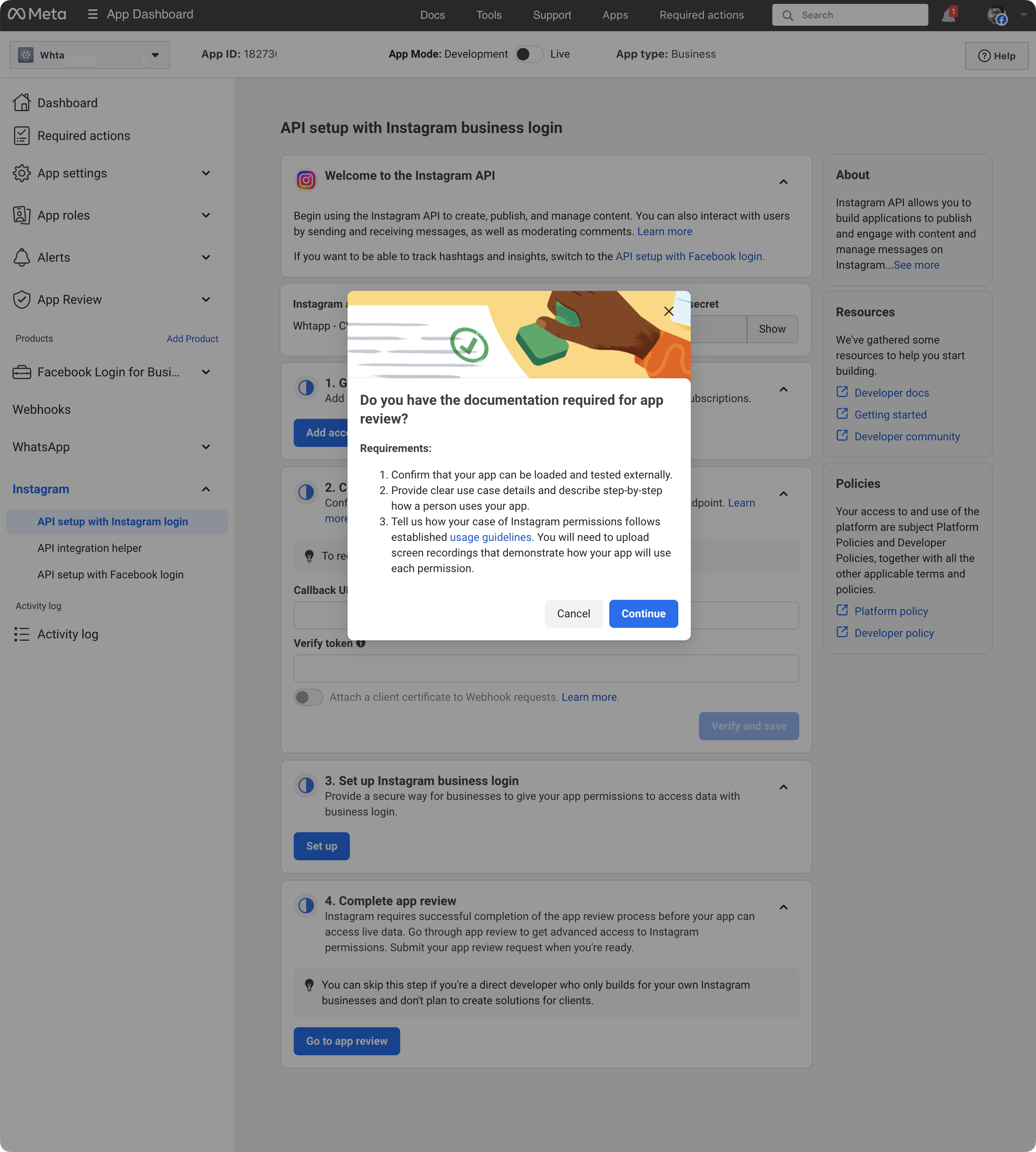
Select the Permissions
Select the permissions instagram_business_basic, instagram_business_manage_messages, and human_agent and click on "Continue to App Review".
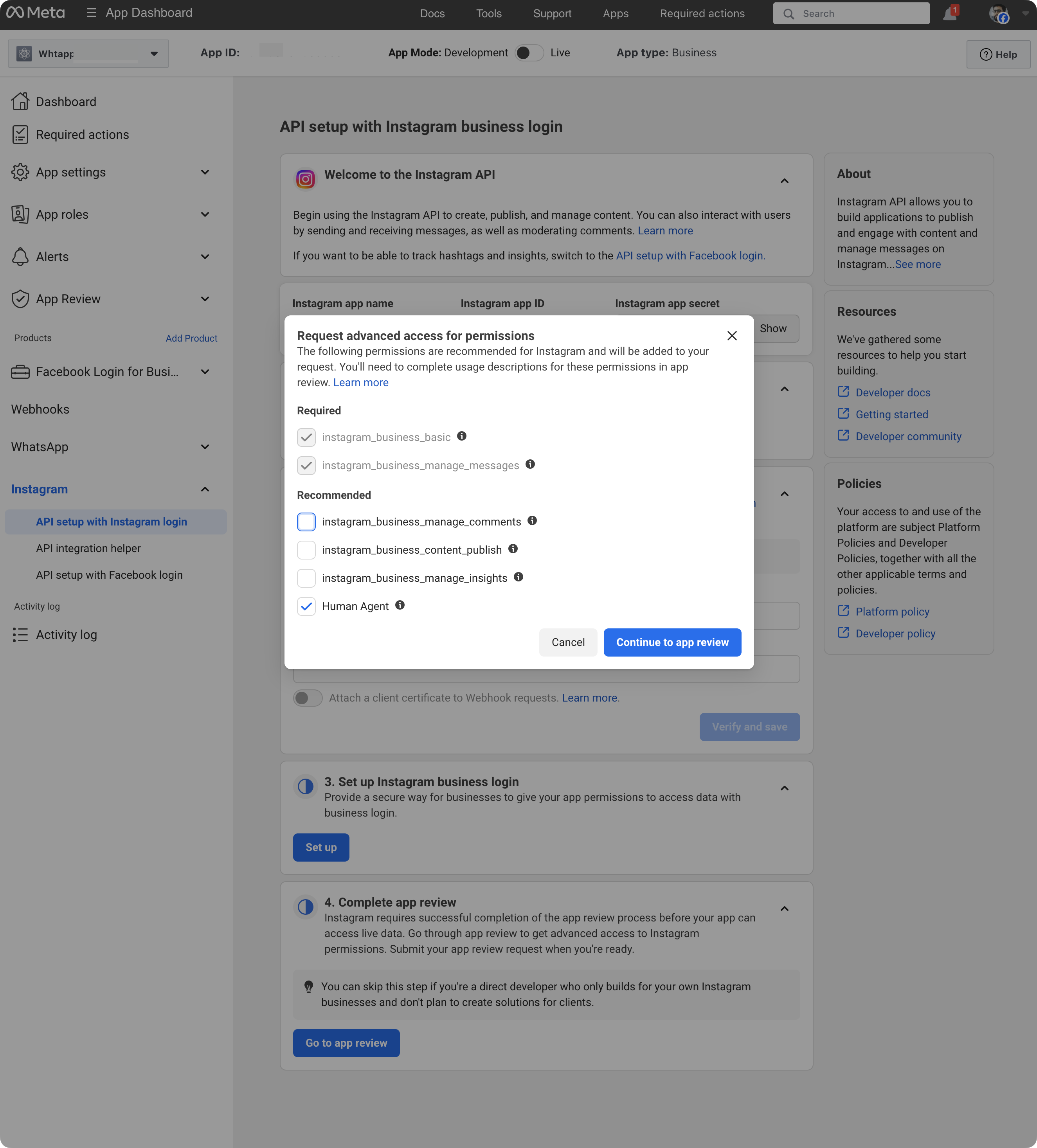
Configure App Review Requests
After clicking on "Continue to App Review", you will be redirected to the App Review requests page.
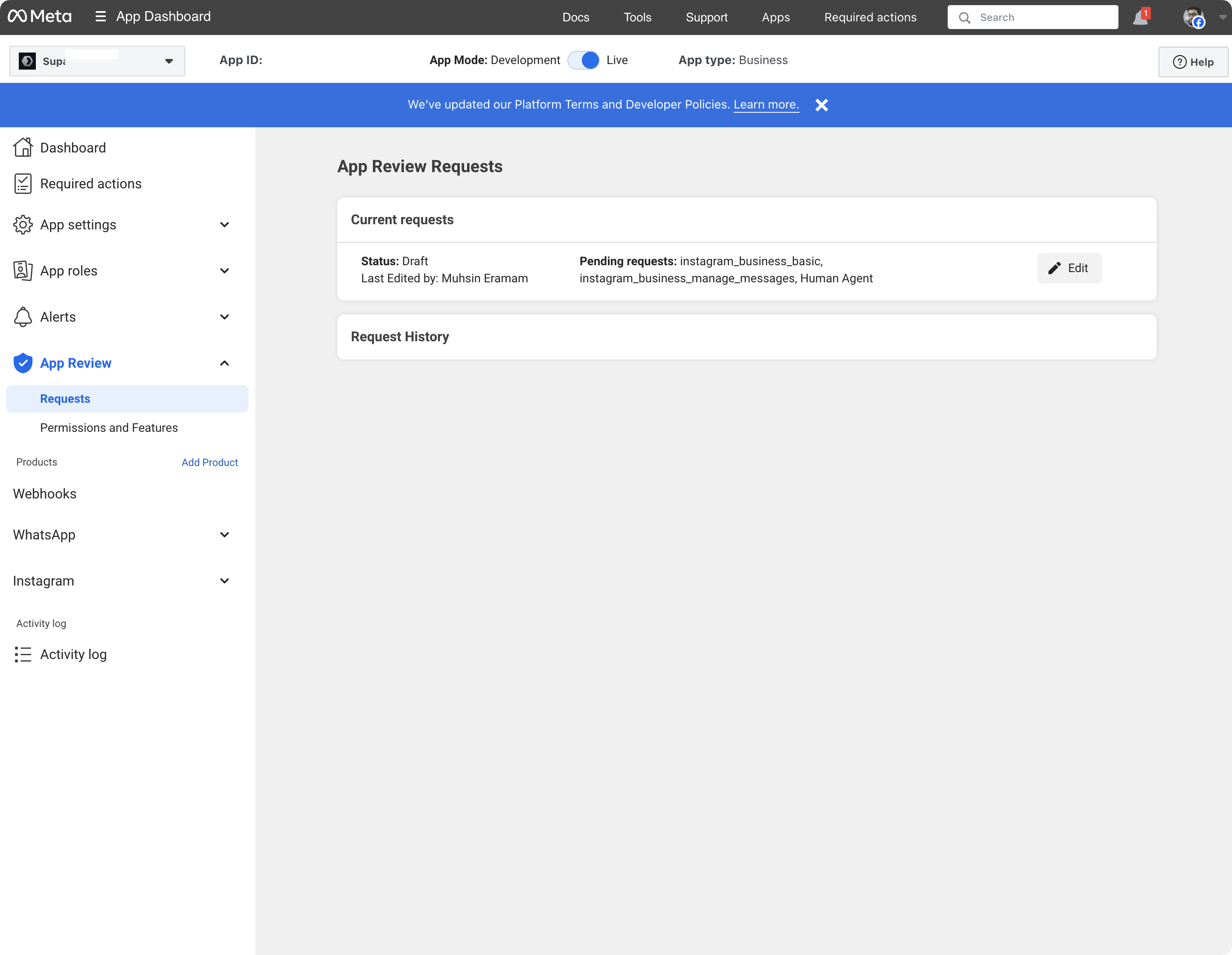
Click on the "Edit" button to edit the review request.
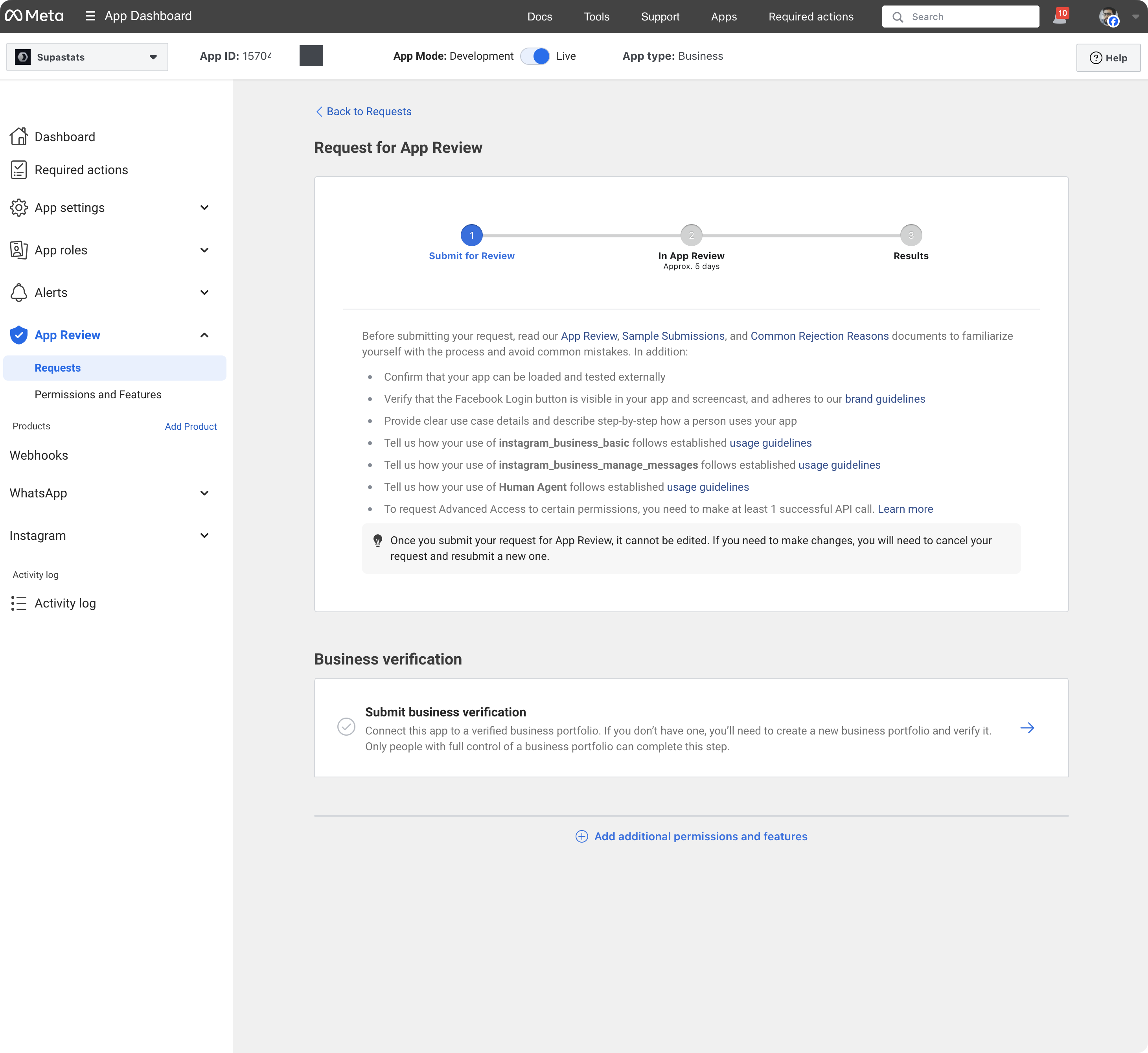
Business Account
You must have a Business Account to be able to request these permissions. Please ensure you have a Business Account before requesting the permissions. Submit Business Account details.
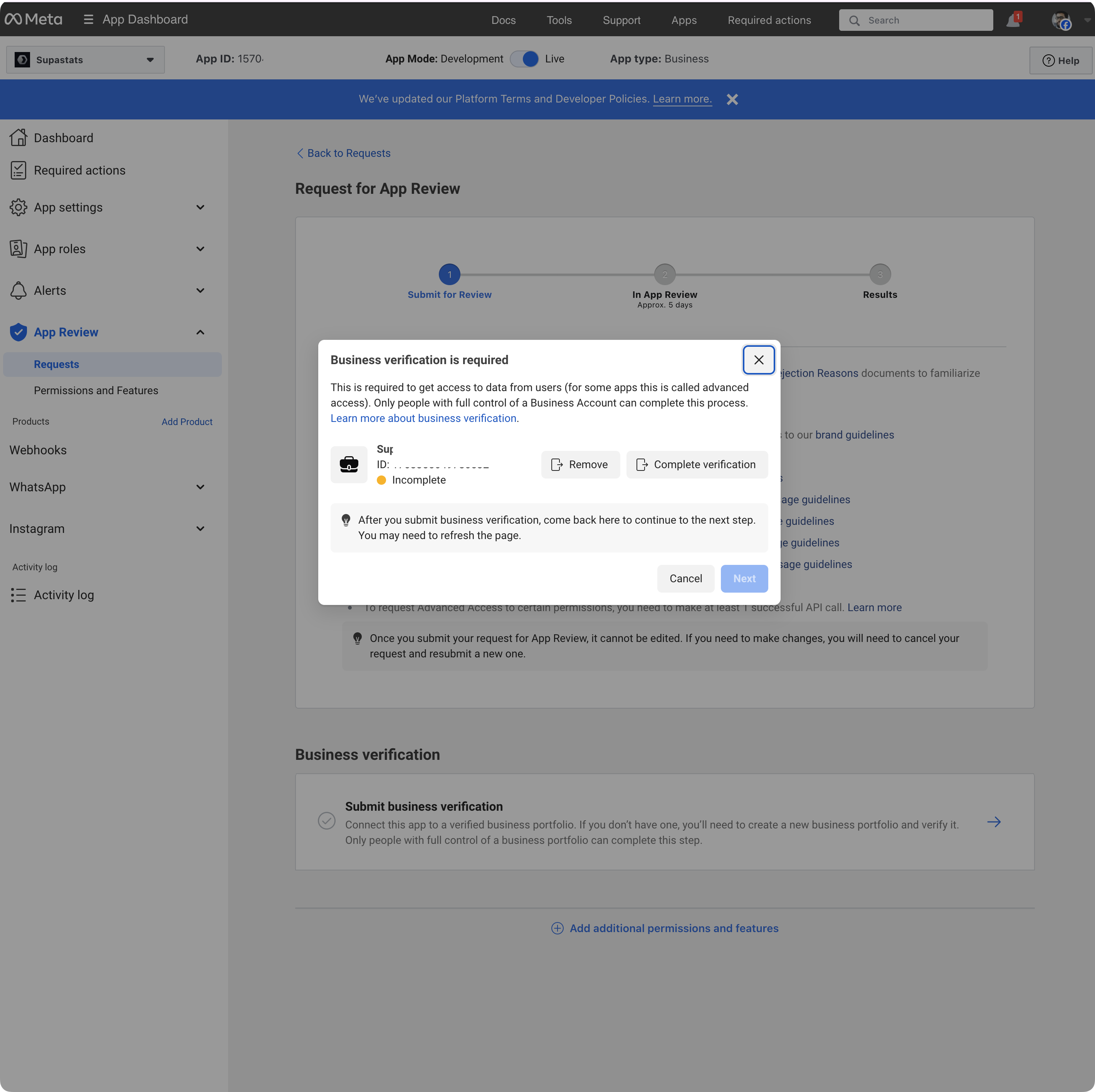
Data Handling
Please answer all the questions in the Data Handling section and include all the pre-processing steps you perform on the data.
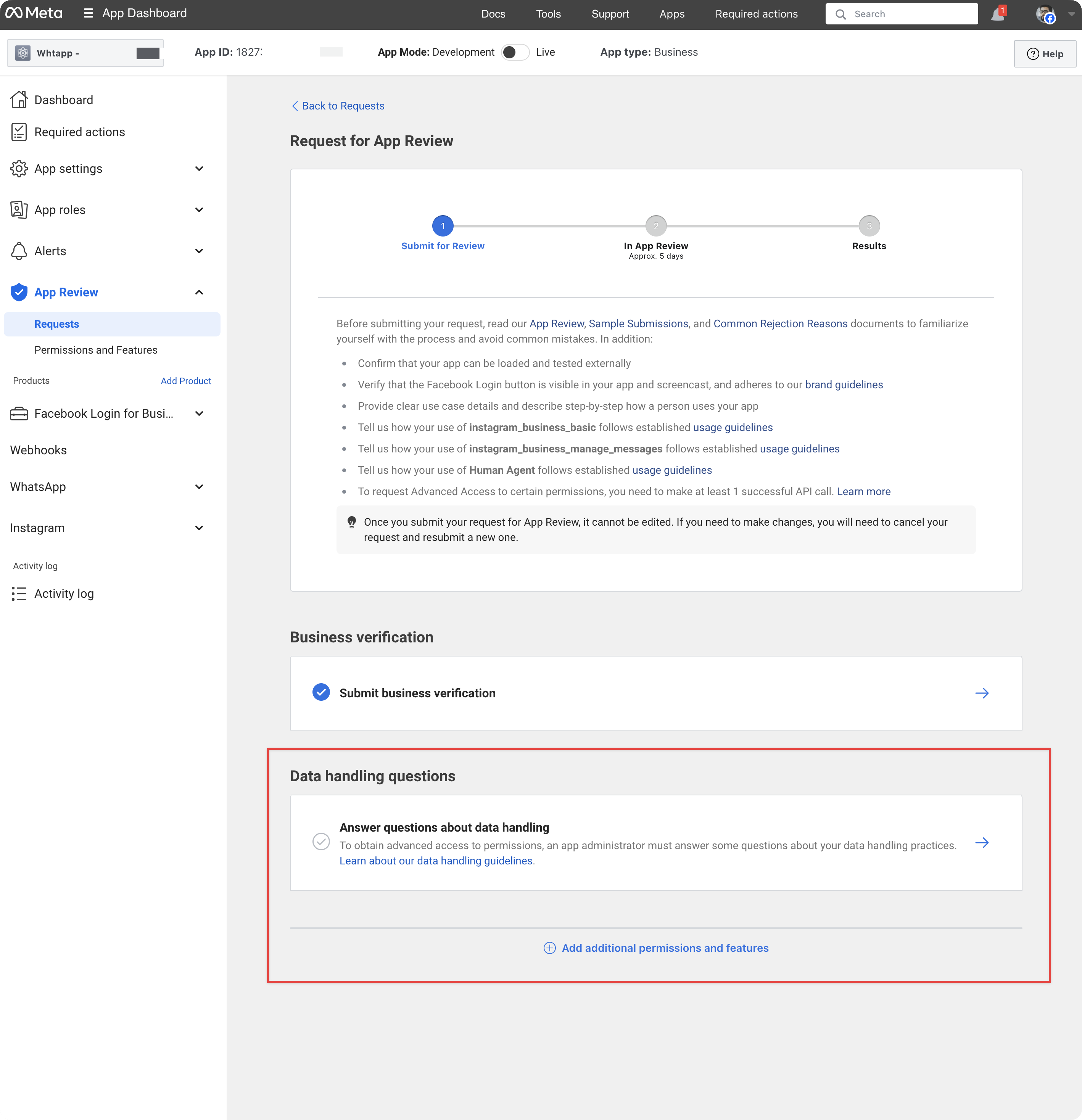
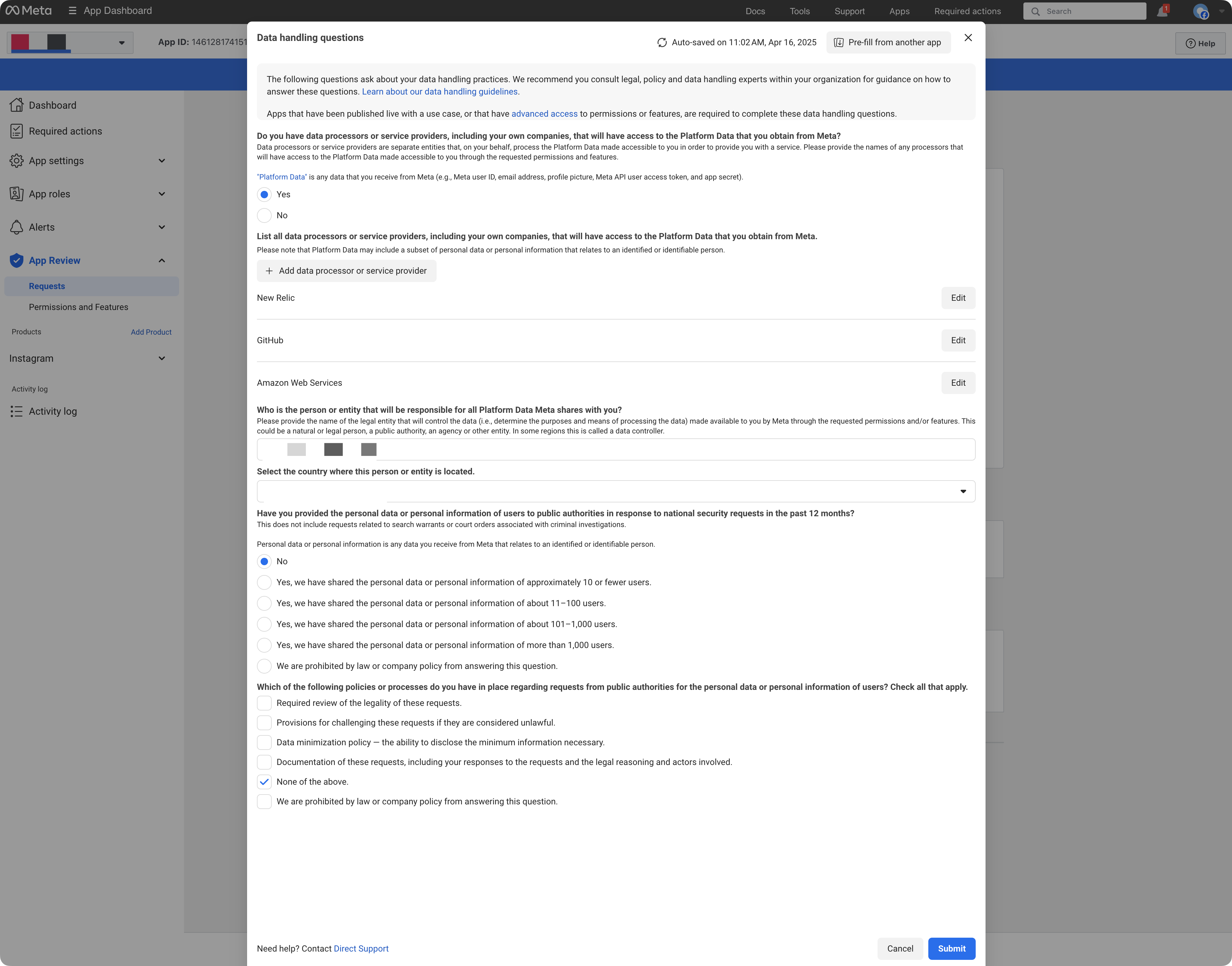
Complete App Settings
Make sure you have an app icon, privacy policy URL, and app category configured. You can update these via the Basic Settings.
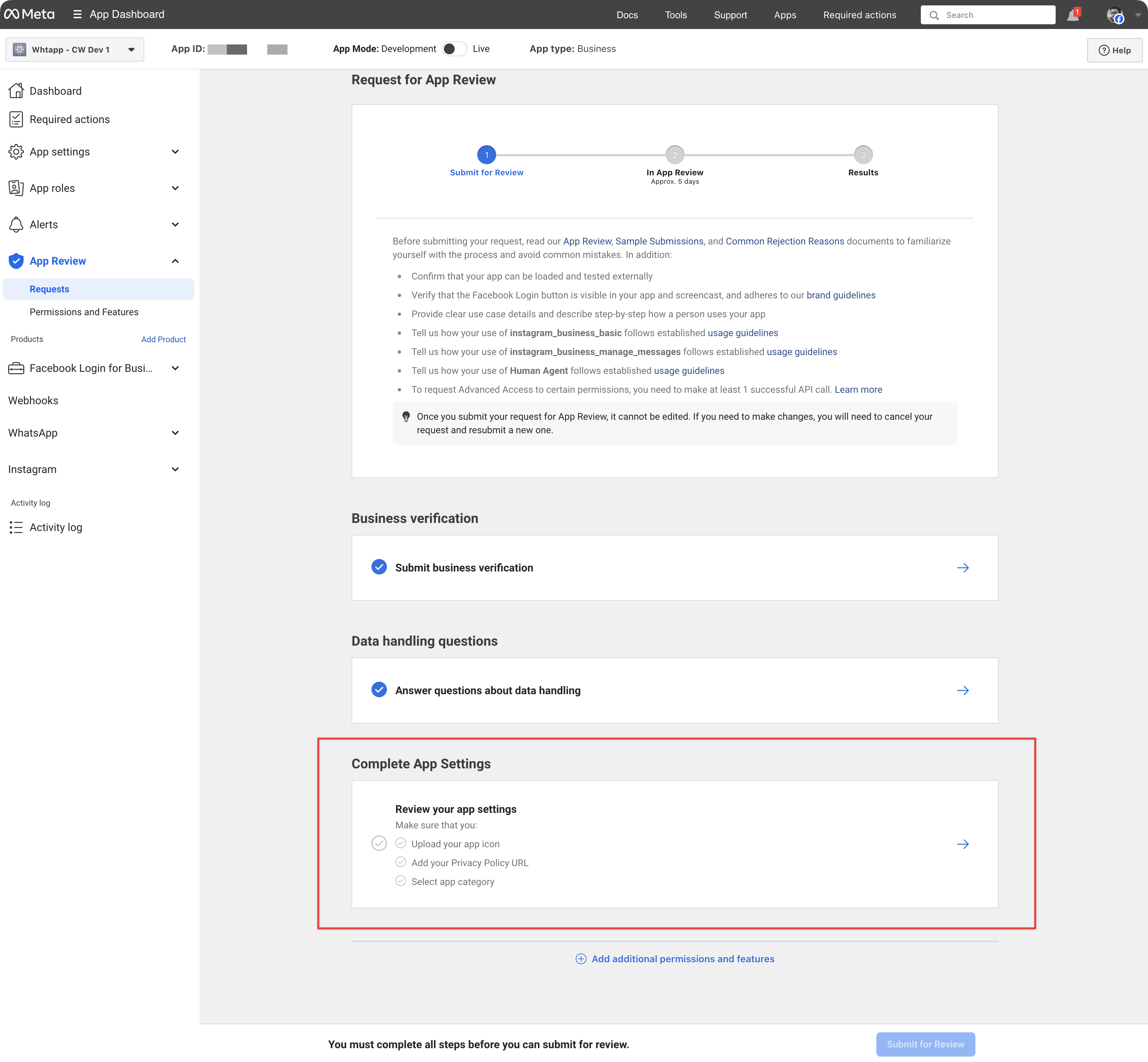
Review Instructions
Provide the review instructions to the reviewer for the App Review. Essentially, you need to provide the steps to log in to the Dashboard and send a message to the connected Instagram account.
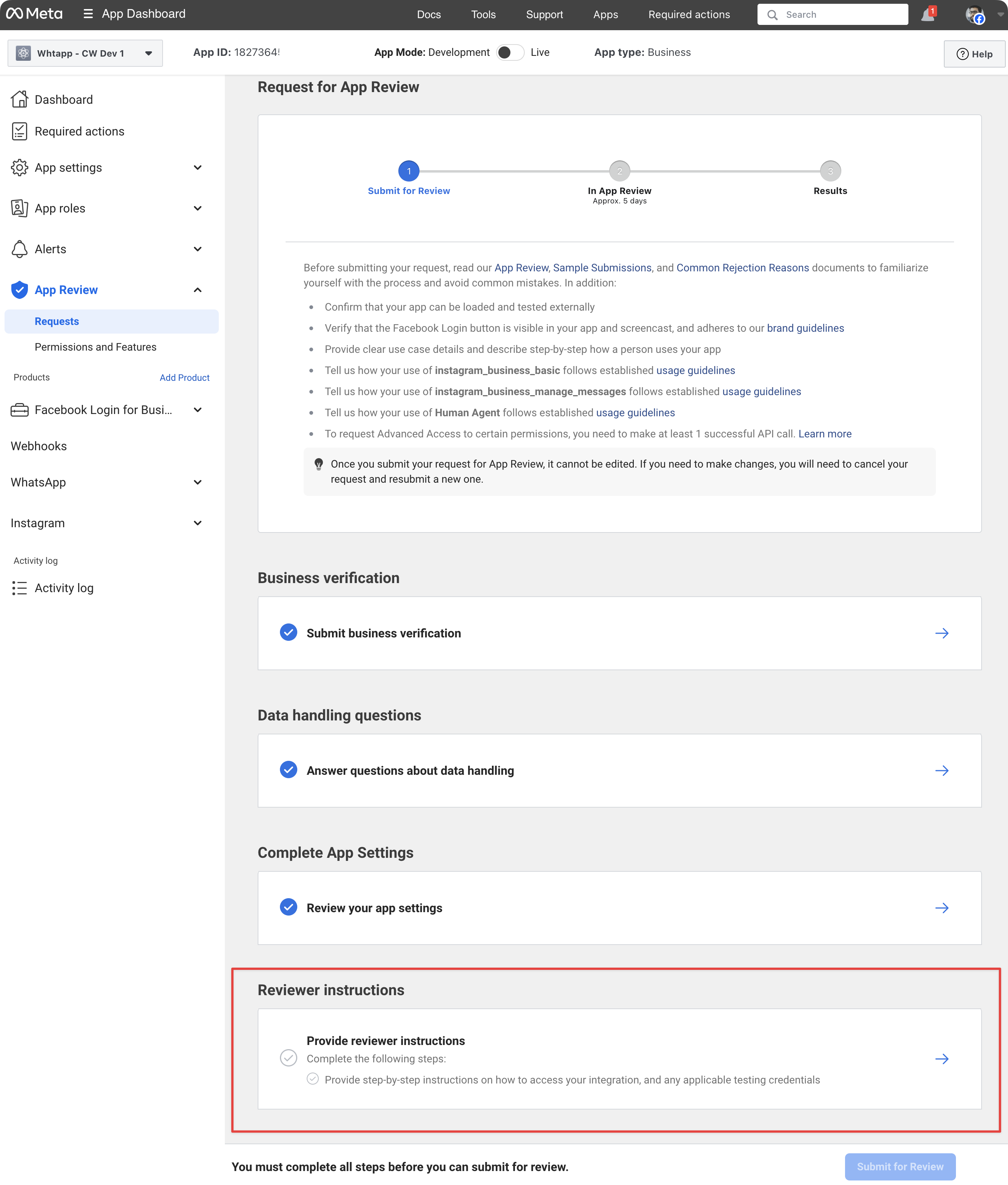
You can use the following template to provide the review instructions:
- Go to
[DASHBOARD_URL]. - Log in using the following credentials. Ensure the credentials are entered exactly as provided, without leading or trailing spaces.
Email:[EMAIL]
Password:[PASSWORD] - Once logged in, you will see the Dashboard with an empty chat screen. On the leftmost sidebar, you will find the Settings (gear icon).
- Click on Settings > Inboxes > Add Inbox. You can also access the settings page at:
[DASHBOARD_URL]/app/accounts/[ACCOUNT_ID]/settings/inboxes/new. - On the first step, "Choose a channel," select Instagram. This will take you to the second step, where you will find the "Continue with Instagram" button.
- Once the setup is complete, you can send a message to the connected Instagram account.
- The message should appear on the Dashboard at
[DASHBOARD_URL]/app/accounts/[ACCOUNT_ID]/dashboard.
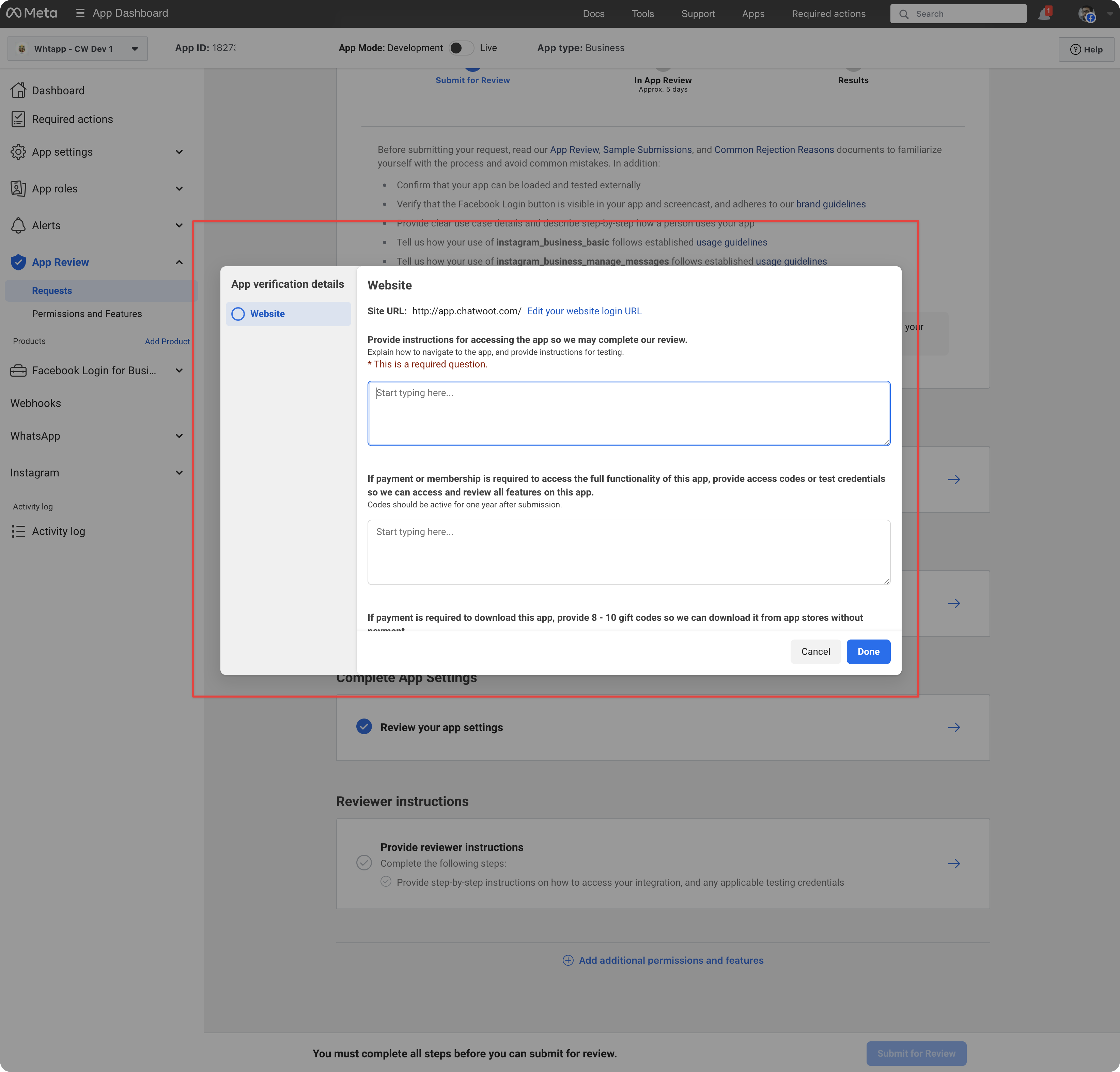
Permissions
It is time to request the permissions. Please click on each permission and fill in the details. Once you are done, click on "Submit for Review". Below are sample permission requests you can use as a reference.
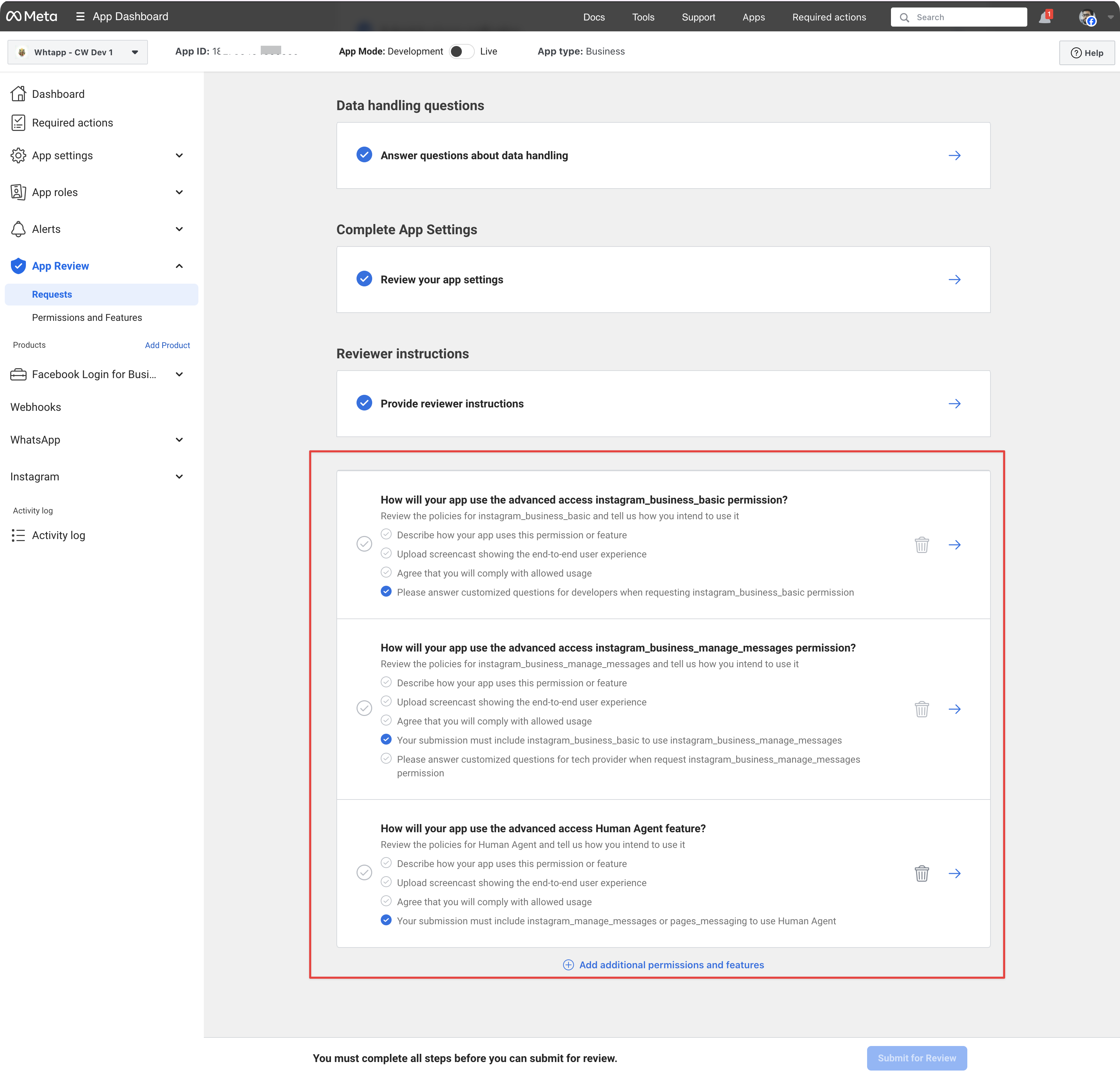
instagram_business_basic
Why You Are Requesting This Permission
[BRAND_NAME] is a customer support platform that allows businesses to manage conversations across multiple messaging platforms — including Instagram, WhatsApp, Facebook, and more — through a unified inbox.
This permission is used to:
- Retrieve basic metadata (username, user ID, and profile picture) of connected Instagram Business accounts during onboarding.
- Display sender information (username and ID) when customers message the business through Instagram.
This metadata is essential for correct routing of messages to the appropriate agent, identification of the agent handling the conversation, and accurate profile display in the chat UI, ensuring a seamless customer experience.
- App URL: [DASHBOARD_URL]
- Test Account:
- Email: [EMAIL]
- Password: [PASSWORD]
Screencast Walkthrough
Include a screencast demonstrating the following steps:
- Log in to the app using the provided credentials.
- Navigate to the Dashboard.
- Add a new inbox by selecting Instagram as the channel.
- Authenticate an Instagram Business account.
- Show that the platform uses the
instagram_business_basicpermission to display:- Instagram username
- User ID
- Profile picture
- Simulate receiving a message and show how this metadata appears in the inbox.
instagram_business_manage_messages
Why You Are Requesting This Permission
[BRAND_NAME] is a customer support platform that allows businesses to manage conversations across multiple messaging platforms — including Instagram, WhatsApp, Facebook, and more — through a unified inbox.
This permission allows the platform to manage and respond to Instagram messages on behalf of the connected Instagram Business account.
It is used to:
- Receive messages via the Instagram webhook.
- Display conversations in the agent inbox.
- Allow agents to reply from within the platform.
- Keep conversations synced in real time.
The webhook setup works by configuring a URL endpoint on the platform to receive incoming messages from Instagram. When a message is sent to the connected Instagram Business account, it triggers a webhook event that delivers the message to the specified endpoint. The backend processes this message, stores it in the database, and updates the agent's inbox in real time.
Without this permission, users would not be able to communicate with their Instagram audience via the support platform.
- App URL: [DASHBOARD_URL]
- Test Account:
- Email: [EMAIL]
- Password: [PASSWORD]
Screencast Walkthrough
Include a screencast demonstrating the following steps:
- Log in to the Dashboard.
- Connect an Instagram Business account as described in the previous section.
- From another Instagram user account, send a direct message to the connected business.
- Show that the message appears in the inbox UI.
- Reply from the inbox.
- Switch back to Instagram to show that the user received the reply.
- Demonstrate real-time syncing.
human_agent
Why You Are Requesting This Permission
[BRAND_NAME] is a customer support platform that allows businesses to manage conversations across multiple messaging platforms — including Instagram, WhatsApp, Facebook, and more — through a unified inbox.
We are requesting the Human Agent permission to allow support agents to follow up on customer conversations beyond the 24-hour window, especially when customers reach out after business hours or over the weekend.
Example use case:
- A customer sends a message Friday night.
- The business is closed on weekends.
- On Monday morning, the agent cannot reply because the 24-hour window has expired.
- With the Human Agent tag, the agent can now follow up on Monday morning and resolve the query.
This enhances customer experience and ensures critical messages are not left unresolved due to timing limitations.
This permission is essential to allow human agents to continue conversations in a natural, respectful, and supportive way without forcing customers to message again just to reopen the window.
- App URL: [DASHBOARD_URL]
- Test Account:
- Email: [EMAIL]
- Password: [PASSWORD]
Screencast Walkthrough
Include a screencast demonstrating the following steps:
- Log in to the platform.
- Open an existing Instagram conversation that is older than 24 hours.
- Attempt to respond to the message and explain how current Meta policy restricts the reply.
- Explain why a response is still needed — for example, the support agent was unavailable during a weekend or the issue required escalation.
- Describe how the
human_agenttag will be used to allow the response within the extended 7-day window.
Notes
- Do not include Instagram account credentials.
- Only share test Dashboard credentials (non-super admin access recommended).
- Ensure your screencast clearly shows the platform UI and relevant workflows.
- Keep your permission usage aligned with Meta’s policy for message tags and user privacy.
- Speak aloud or add captions in your video for reviewer clarity.
- Video should be as detailed as possible.
💡 Tip: Use a screen recorder that captures mouse interactions, popups, and browser activity to clearly demonstrate authentication flows and inbox interactions.